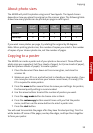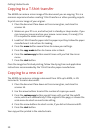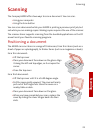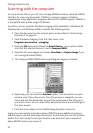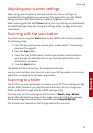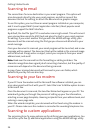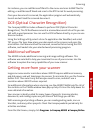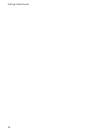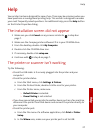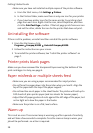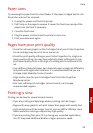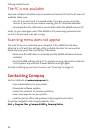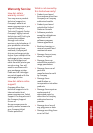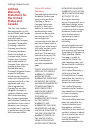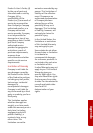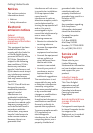Help
Help
27
Help
Your printer has been designed for ease of use. There may be occasions when you
have questions or need general printing help. This section is designed to answer
your most frequently asked questions. For additional help, press the Help button
on the Printer Properties dialog.
The installation screen did not appear
1Make sure you click Cancel on any screens similar to in step 8 on
page 7.
2 Make sure the Compaq printer software CD is in your CD-ROM drive.
3 From the desktop, double-click My Computer.
4 Double-click the CD-ROM drive icon.
5 If necessary, double-click setup.exe.
6 Continue with in step 8 on page 7.
The printer or scanner isn’t working
Try the following:
> Check the USB cable. Is it securely plugged into the printer and your
computer?
> Check the printer status:
a From the Start menu, click Settings
Printers.
b From the Printers folder, double-click the icon for your printer.
c From the Printer menu, make sure:
> Default Printer is selected.
> Pause Printing is not selected.
> If you have connected your printer to another device such as a fax machine,
disconnect the printer from that device and connect the printer directly to
your computer.
> Check the printer port:
a From the File menu of a software application, click Print or Printer
Setup.
bIn the Where area, make sure your printer port is set to USB.