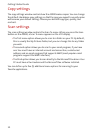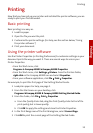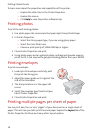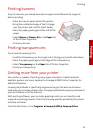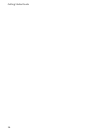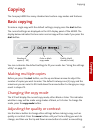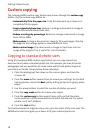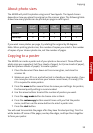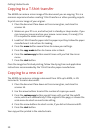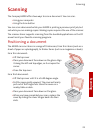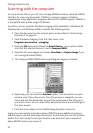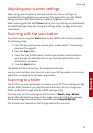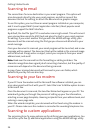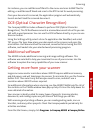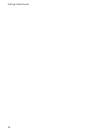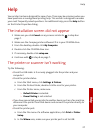Getting Started Guide
20
Copying to a T-Shirt transfer
The A3000 can make a mirror image of the document you are copying. This is a
common requirement when creating T-Shirt transfers or other specialty projects.
To print a mirror image of your original:
1 Place the document face down on the scanner glass, and close the
scanner lid.
2 Make sure your PC is on, and active (not in standby or sleep modes...if you
can move your mouse and see your mouse cursor move, it is ready). The
PC is required to make a mirror image.
3 Load the T-Shirt transfer paper into the paper input tray. Follow the paper
manufacturer’s instructions for loading.
4 Press the menu button several times to review your settings.
5 Press the copy mode button to choose color or black.
6 Press the custom copy button several times until you find the mirror
menu.
7 Press the start button.
Once the image has finished printing, follow the drying time and application
instructions recommended by the T-Shirt transfer paper manufacturer.
Copying to a new size
The A3000 can reduce or enlarge a document from 25% up to 400%, in 1%
increments. To scale a document:
1 Place the document face down on the scanner glass, and close the
scanner lid.
2 Use the arrow buttons to select the number of copies you want.
3 Press the custom copy button several times until you find the autofit
menu, which will automatically fit the original to the page, or choose the
scale menu to select an exact scale setting.
4 Press the arrow buttons to select a scale, if you did not choose autofit.
5 Press the start button.
Your copy will be printed in the selected scale.