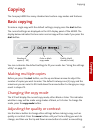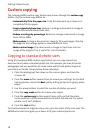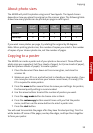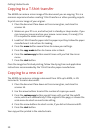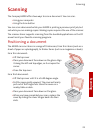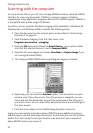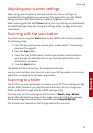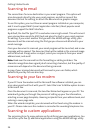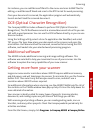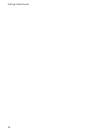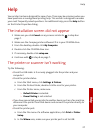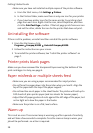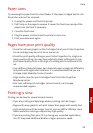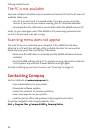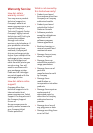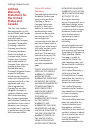Scanning
Scanning
25
For instance, you can add Microsoft Paint to the menu and scan to BMP files for
editing, or add Microsoft Word and scan to the RTF format for word processing.
Once your document is scanned, the application program will automatically
launch and will load the scanned document.
OCR (Optical Character Recognition)
The Compaq A3000 includes software to perform OCR (Optical Character
Recognition). The OCR software converts a scanned document into a file you can
edit with a word processor. You can use the OCR software directly, or you can use
the scan button.
Using the Settings utility, select a Scan To application like WordPad, and select
TXT as your file type. Now place your document on the scanner and press the
scan button. Your document will be scanned, converted to text using the OCR
software, and loaded into your selected word processing program.
Additional software
The A3000 includes additional scanning and image editing software. This
software was selected to help you maximize the use of your scanner. Use the
software to explore the many capabilities of your new scanner.
Getting more from your scanner
Large scan areas and/or resolutions above 300 DPI require additional memory
and disk space, and will take longer to process. To minimize this, use the Preview
button first. Then select only the area you need to scan, and don’t use a
resolution above 300 DPI unless required.
For additional information when scanning, see the A3000 TWAIN help file. All of
the controls on the TWAIN window have pop-up help. Click on the help boxes for
more detailed information.
Your scanner is ideally suited for many types of projects. Scanning photos,
documents, and making copies are just some of the things you can do.
With scanning and printing software, you can create greeting cards, iron-on
transfers, and many other projects. Check the Compaq website periodically for
activities and ideas.
From the Start menu, simply click Programs
Compaq A3000 Compaq Online.