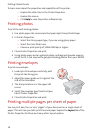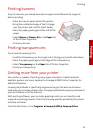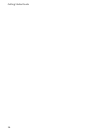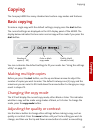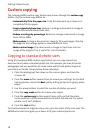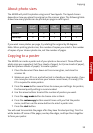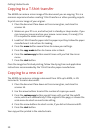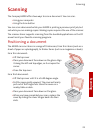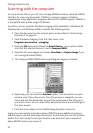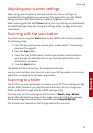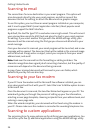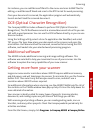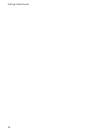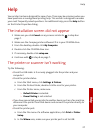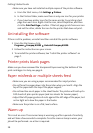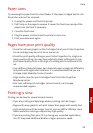Getting Started Guide
22
Scanning with the computer
To scan and save files on your PC, the Compaq A3000 provides a standard TWAIN
interface for scanning documents. TWAIN is a common scanner interface
supported by many application programs. Because the A3000 supports TWAIN, it
is compatible with a wide range of software.
To perform a scan using the Windows Imaging utility (available in Windows 98,
Windows Me, and Windows 2000), complete the following steps:
1 Place the document on the scanner glass, as described in “Positioning a
document” on page 21.
2 Start Windows Imaging. From the Start menu, click:
Programs
Accessories Imaging
3Open the File menu and choose the Select Device... menu option. Make
sure that the selected scanner is set to Compaq A3000.
4 Open the File menu again and choose Scan New (or Acquire Image if you
are running Windows 2000).
5 The Compaq A3000 TWAIN scanning dialog will appear, as shown.
6 Optionally, you can select the Preview button. This will perform a quick
preview scan of your document. Once the preview is complete, you can
move and size the dashed box to select the exact area of the document
you wish to scan. You can make other adjustments to the scan settings at
this time as well.
7 Push the Scan button on the TWAIN dialog to perform the scan.
Large scan areas and/or resolutions above 300 DPI require additional memory
and disk space, and will take longer to process. To minimize this, use the Preview
button first. Select only the area you need to scan, and don’t use a resolution
above 300 DPI unless you require it.