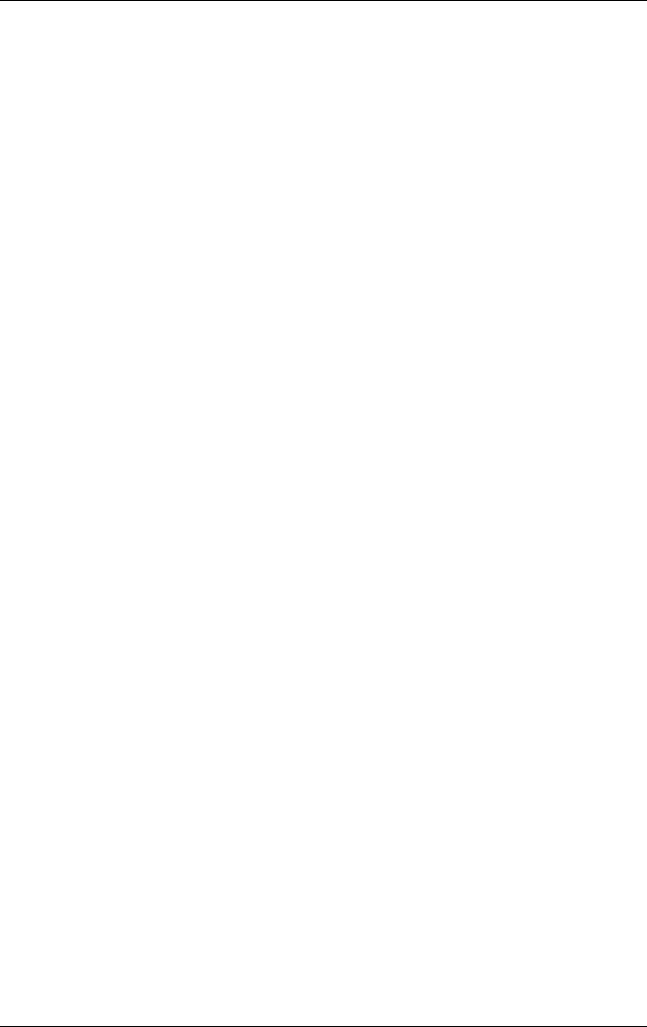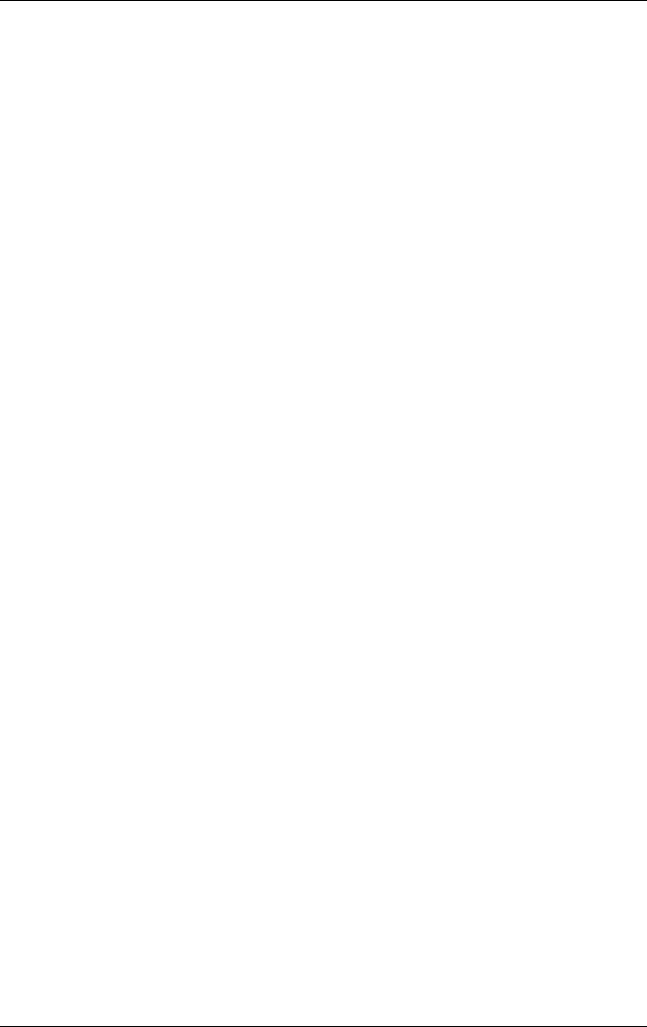
B–6 Maintenance and Service Guide
Backup and Recovery in Windows Vista
HP Backup and Recovery Manager helps you with the following
tasks for safeguarding your information and restoring it in case of
a system failure:
■ Recovering important files—This feature helps you reinstall
important files without performing a full system recovery.
■ Performing a full system recovery—With HP Backup and
Recovery Manager, you can recover your full factory image
if you experience system failure or instability. HP Backup
and Recovery Manager works from a dedicated recovery
partition on the hard drive or from recovery discs you create.
Performing a Recovery from the Recovery
Discs
To perform a recovery from the recovery discs, follow these
steps:
1. Back up all personal files.
2. Insert the first recovery disc into the optical drive and restart
the computer.
3. Follow the on-screen instructions.
Performing a Recovery from the Hard Drive
There are 2 ways to initiate a recovery from the hard drive:
■ From within Windows
■ From the recovery partition
Initiating a Recovery in Windows
To initiate a recovery in Windows, follow these steps:
1. Back up all personal files.
2. Select Start > All Programs > HP Backup & Recovery >
Backup and Recovery Manager.
3. Click Next.