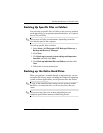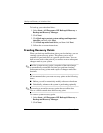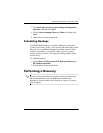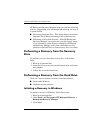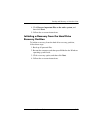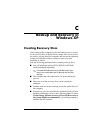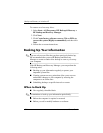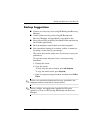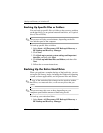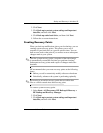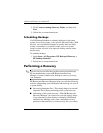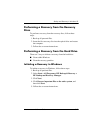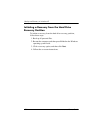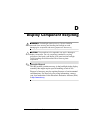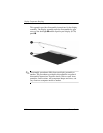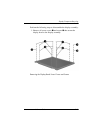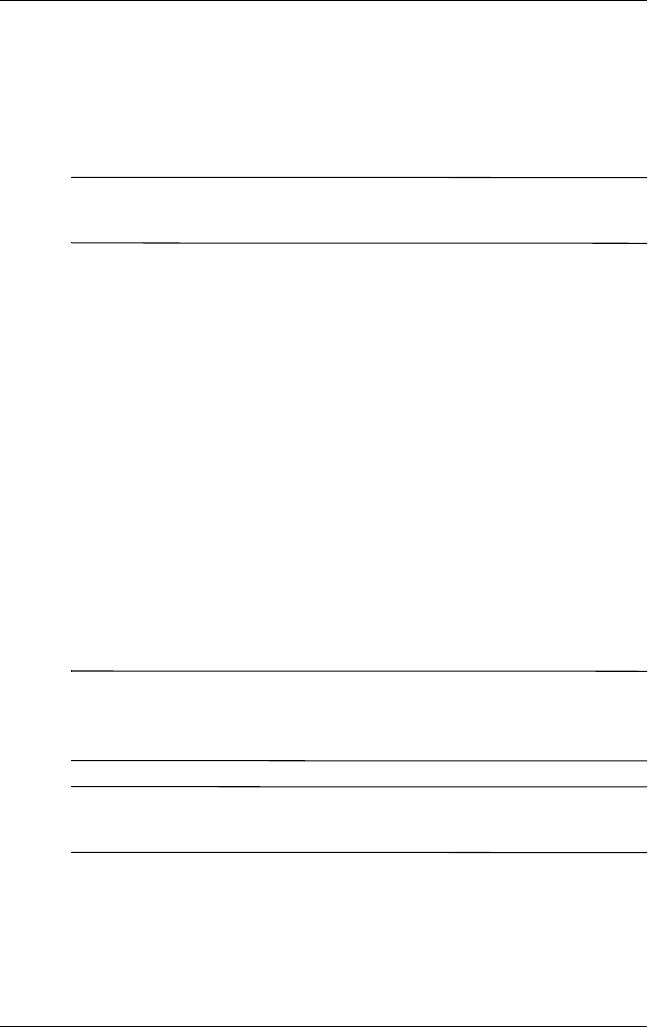
C–4 Maintenance and Service Guide
Backup and Recovery in Windows XP
Backing Up Specific Files or Folders
You can back up specific files or folders to the recovery partition
on the hard drive, to an optional external hard drive, or to optical
discs (CDs or DVDs).
✎
This process will take several minutes, depending on the file
size and the speed of the computer.
To back up specific files or folders:
1. Select Start > All Programs > HP Backup & Recovery >
HP Backup and Recovery Manager.
2. Click Next.
3. Click Back up to protect system settings and important
data files, and then click Next.
4. Click Back up individual files and folders, and then click
Next.
5. Follow the on-screen instructions.
Backing Up the Entire Hard Drive
When you perform a complete backup of the hard drive, you are
saving the full factory image, including the Windows® operating
system, software applications, and all personal files and folders.
✎
A copy of the entire hard drive image can be stored on another
hard drive, on a network drive, or on recovery discs that you
create.
✎
This process may take over an hour, depending on your
computer speed and the amount of data being stored.
To back up your entire hard drive:
1. Select Start > All Programs > HP Backup & Recovery >
HP Backup and Recovery Manager.