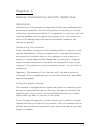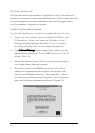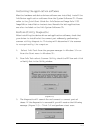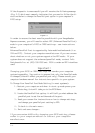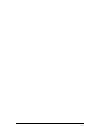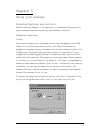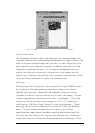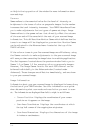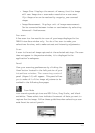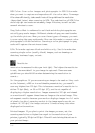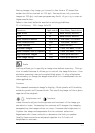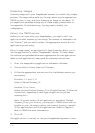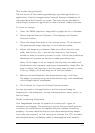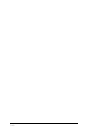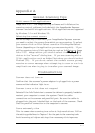3-4
on
Help
in the top portion of the window for more information about
scan settings.
Gamma
Gamma refers to the numerical value for the level of intensity or
brightness in the tones of color or grayscale images. As the number
increases the tonal intensity increases. Your TWAIN interface allows
you to make adjustments for two types of gamma settings. Image
Gamma refers to the gamma values that directly affect the outcome
of the scan and will be saved with the rest of your scanned image
information. This differs from Monitor Gamma which defines how the
tones in an image will be displayed on your monitor. Monitor Gamma
can be adjusted in the Advanced menu located at the top of the
TWAIN window.
If the color or tones in your Pre-scanned image are off balance, using
the Gamma controls to make adjustments to the pre-scanned image
will save you time correcting the image later in an editing application.
The
Settings
menu located above the preview window limits you to
Gamma 1.0 or Gamma 1.5 for scanning color or grayscale images.
However, The Image Gamma levels for each RGB channel can be
balanced individually in the
Enhance
window (located under
Advanced
). These changes are effective immediately, and are shown
in your pre-scanned image.
Image Information
Information about your pre-scanned image is displayed in boxes along
the bottom of your TWAIN window. Use this information as a guide
when determining what scan mode and resolution you want to scan
at. The information as displayed from left to right is as follows:
• Cursor Position Displays the coordinates of your cursor
position as it appears on the image.
• Scan Area Coordinates Displays the coordinates at which
the top left corner of the cropping box originates.
• Scan Area Dimensions Displays the dimensions of the image
in inches or centimeters.