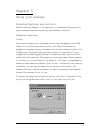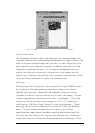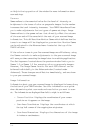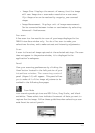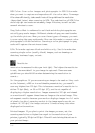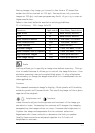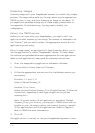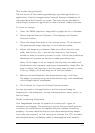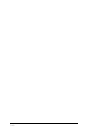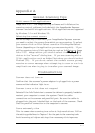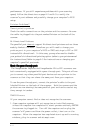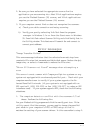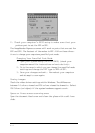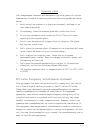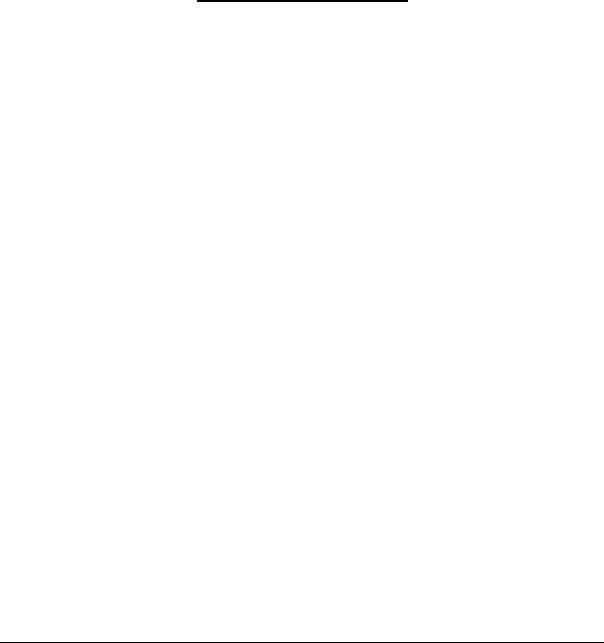
A-3
2. Be sure you have selected the appropriate source for the
application you are scanning into. Most 32-bit applications require
you use the Flatbed Scanner (32) source, and 16-bit applications
require you use the Flatbed Scanner (16) source.
3. If your computer cannot find or does not recognize the scanner:
a) Check your cable connection and retry scanning.
b) Verify your port by selecting Info Tech from the program
manager in Windows 3.1x or from the Start menu in Windows
95. From Info Tech select Scanner Utility and click Verify Port in
the Utility window. This feature will search for and connect to
correct port address.
Error messages
“Image Transfer Failed”
This error message indicates that the selected scan settings have
created a file size that exceeds available disk space. Reduce the dpi,
image size, or select a lower mode to reduce the file size.
“Error 82 Scanner not Found” message when attempting a
scan
This error is most common with Compaq and Aptiva systems or any
system not equipped with an enhanced parallel port. Check with your
computer manufacturer to verify if your system supports the En-
hanced Parallel Port mode (if your system is not equipped with an
EPP card call (408) 538-2500 or fax (408) 538-2577 to order an EPP
interface card). If your system supports EPP, check for the following
situations:
1. The computer detects a conflict with the scanners I/O ad
dress. Perform the following fix:
Run your flatbed utility program and click the verify port icon. If the
utility cannot find the scanner, you may need to change the parallel
port mode in your computer’s BIOS or CMOS setup so that it
matches the setting of your scanner driver. In this case refer to step 2.