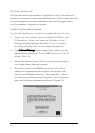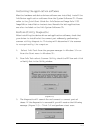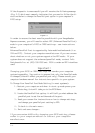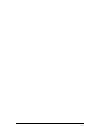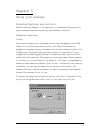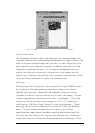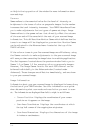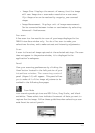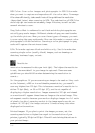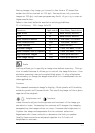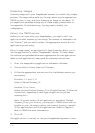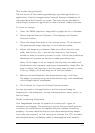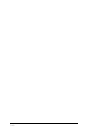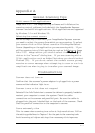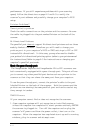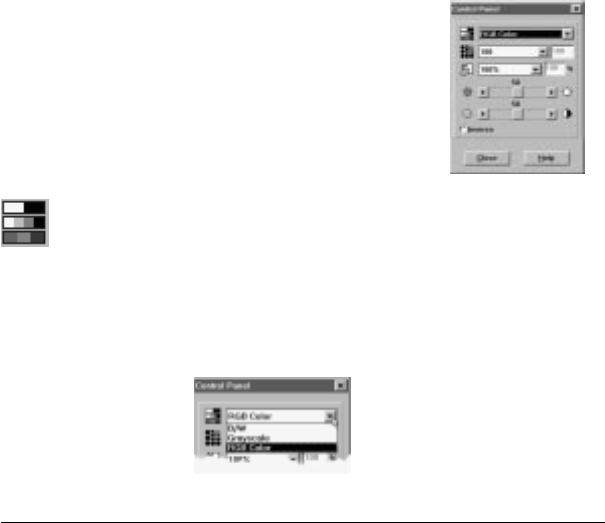
3-5
• Image Size Displays the amount of memory that the image
will use: Image size = scan mode x resolution x scan area.
Tip: Image size can be reduced by cropping pre-scanned
image.
• Image Measurement Displays unit of image measurement.
Can be converted between inches or centimeters by selecting
Advanced > Preferences.
Pre-scan
A Pre-scan is a low resolution scan of your image displayed in the
TWAIN interface window only. You do a Pre-scan to make your
selections for size, and to make contrast and intensity adjustments.
Scan
A scan is the actual image captured at the selected settings. The scan
does not appear in the preview window, it is displayed in the
application’s workspace.
Panel
View your scanning preferences by clicking the
Panel
button located in the left portion of your
interface window. The scanning control
panel (figure 3-3) will appear. This panel allows
you to make all of the image adjustments de-
scribed in the following four pages.
Scan Mode
Your scanning mode options are RGB Color, Gray Scale, and black
and white. These selections indicate the amount of data you want to
capture for the image. Follow these guidelines when selecting a scan
mode from the control panel:
Figure 3.4
Figure 3.3