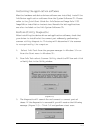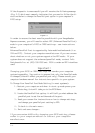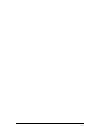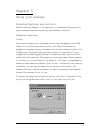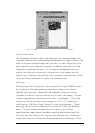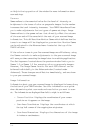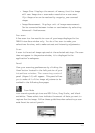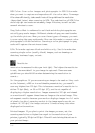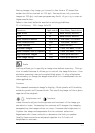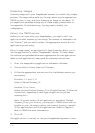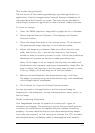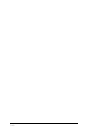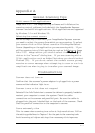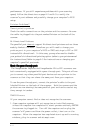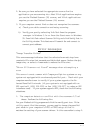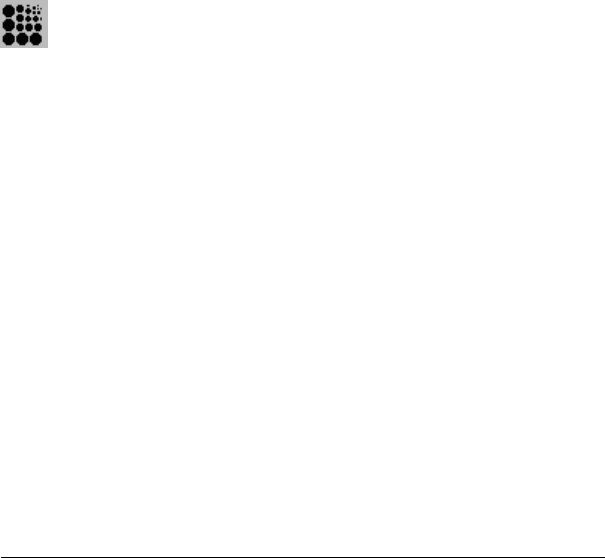
3-6
RGB Color: Scan color images and photographs in RGB Color mode
when you want to capture and reproduce all the color data. To manage
file sizes efficiently, take careful note of the guidelines for resolution
(described later) when scanning in RGB. The combination of RGB Color
and a high dpi can create an extremely large file size, as well as take
several minutes to scan.
Gray Scale: What is referred to as black and white photographs are
actually gray scale images. Different shades of gray are used to make
up the whole picture. When you scan these types of images, you want
to scan using the gray scale mode. Also use this mode to convert color
photographs to black and white. Scanning a color photograph in gray
scale will capture the continuous tones.
B/W: This mode captures black and white only. Use this mode when
scanning single color (usually black) images, such as drawings or
sketches, business logos, or text.
Resolution
Resolution is measured in dots per inch (dpi). The higher the resolution
is set, the more detail in your image is captured. There are some
guidelines you should follow when determining the resolution to
scan at..
On-line graphics: If you are scanning an image to be used on-line, such
as the Internet, a BBS or in a multimedia presentation, you needn’t
scan any higher than 100 dpi. This is because a monitor’s resolution is
either 72 dpi (Mac), or 96 or 120 dpi (PC), and is not capable of
displaying a higher resolution. Images scanned at 300 dpi and viewed
on a monitor will appear three times as large as the actual image. This
enlargement results because your monitor displays images in a 1:1 ratio
of pixels (or dots), meaning one dot in the image equals one dot on-
screen. At 300 dpi, the image contains 3 times as many dots when
displayed on the monitor.
Printed images: If you plan to print the images you scan, set the
scanning resolution no higher than equal to the resolution of your
printer, typically 300 dpi or 600 dpi. This will avoid sizing distortions in
your printed image.