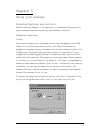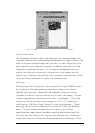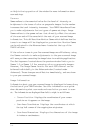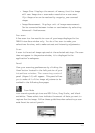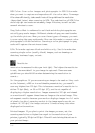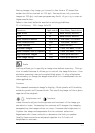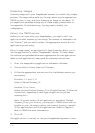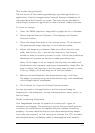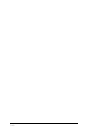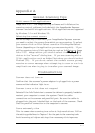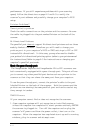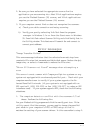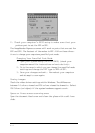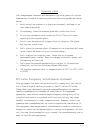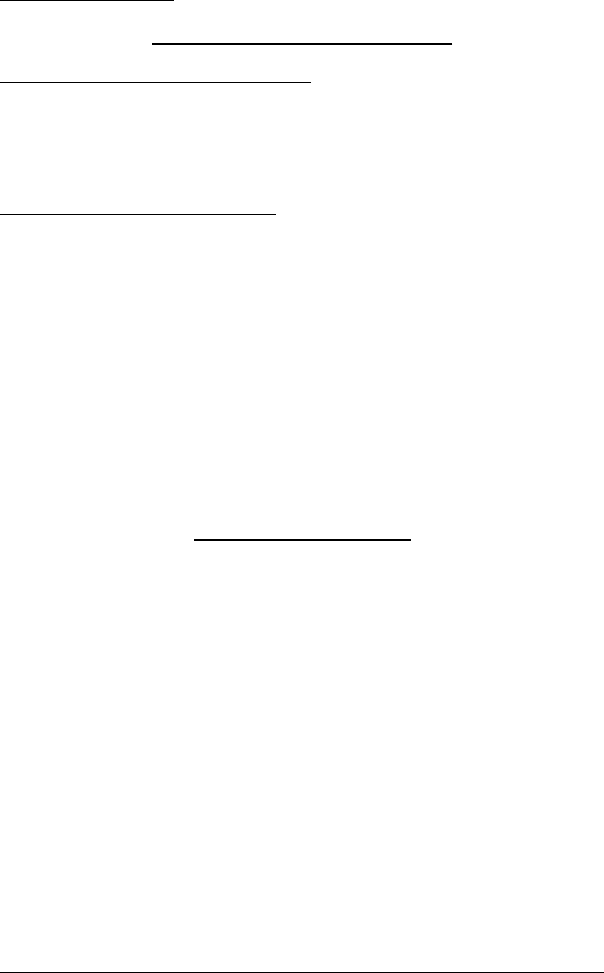
A-1
Appendix A
General Scanning Tips
16-bit versus 32-bit applications:
Image Pals 2 GO! - the image editing software and InfoCenter the
scanning control software included with the ImageReader Express
scanner- are both16 bit applications. 16 bit applications are supported
by Windows 3.1x and Windows 95.
Selecting the correct source:
Before attempting to scan with your ImageReader Express scanner
you need to select the source from which you are scanning. To select
your source click on File> Select source or File>Acquire>Select
Source (depending on the application you are scanning with). If you
will be scanning into a 16 bit application such as InfoCenter or Image
Pals 2 GO! image editor you should select the
Flatbed (Flatbed (
Flatbed (Flatbed (
Flatbed (16)
choice in the “source” dialog box. If you are scanning with a
32 bit application such as Adobe Photoshop you should select
Flatbed (32). If you do not select the correct source you may
receive an error message when attempting to scan or run into
complications when trying to transfer your scanned image.
Troubleshooting
Scanner does not turn on
Confirm that the scanner’s power adapter is plugged into a power
source and the indicator light is on.
Scanner turns on but does not respond
Reinstall the Info Technician to ensure the driver is properly loaded or
restart your computer to reset the system. Check the cable
connections on the scanner and parallel port. Be sure the cable is
plugged into the port labeled Host on the back of the scanner. Check
that the parallel connection on the computer is secure.
Scans extremely slow
This is common when scanning true color at high resolutions. Follow
the setting guidelines in Chapter 3 for the particular scanning task.
Avoid scanning at higher settings than necessary—this improves