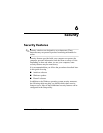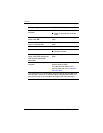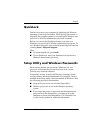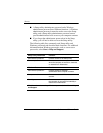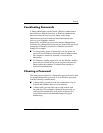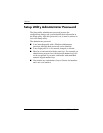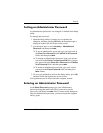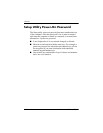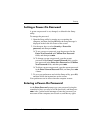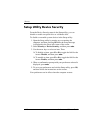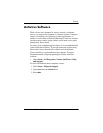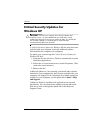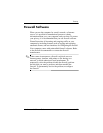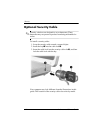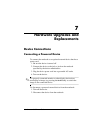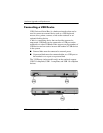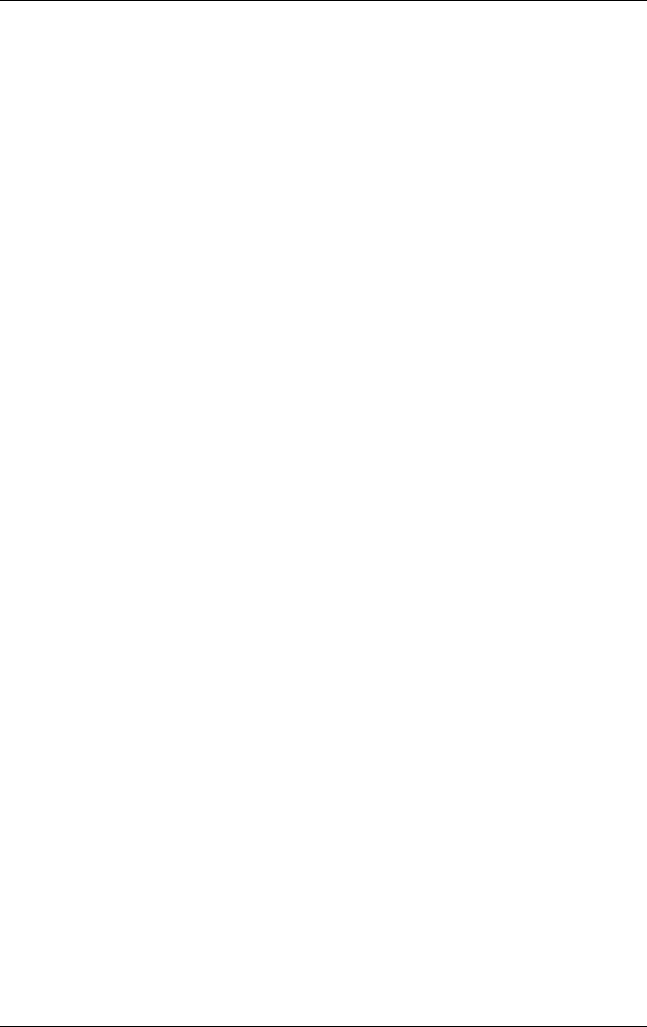
Security
Hardware and Software Guide 6–9
Setting a Power-On Password
A power-on password is set, changed, or deleted in the Setup
utility.
To manage the password:
1. Open the Setup utility by turning on or restarting the
computer, and then pressing
f10 while the Setup message is
displayed in the lower-left corner of the screen.
2. Use the arrow keys to select Security > Power-On
password, and then press
enter.
❏ To set a power-on password, type the password in the
Enter New Password and Confirm New Password
fields, and then press
enter.
❏ To change a power-on password, type the current
password in the Enter Current Password field, type the
new password in the Enter New Password and Confirm
New Password fields, and then press
enter.
❏ To delete a power-on password, type the current password
in the Enter Current Password field, and then press
enter
4 times.
3. To save your preferences and exit the Setup utility, press
f10,
and then follow the instructions on the screen.
Your preferences are in effect when the computer restarts.
Entering a Power-On Password
At the Enter Password prompt, type your password (using the
same kind of keys you used to set the password), and then press
enter. After 3 unsuccessful attempts to enter the password, you
must turn off the computer, turn it back on, and then try again.