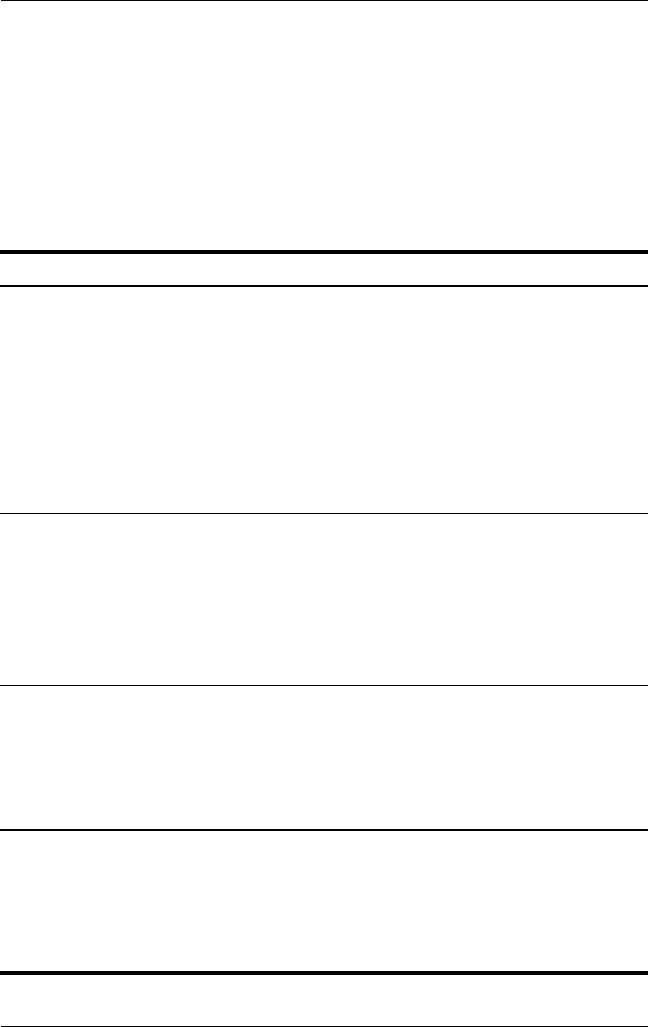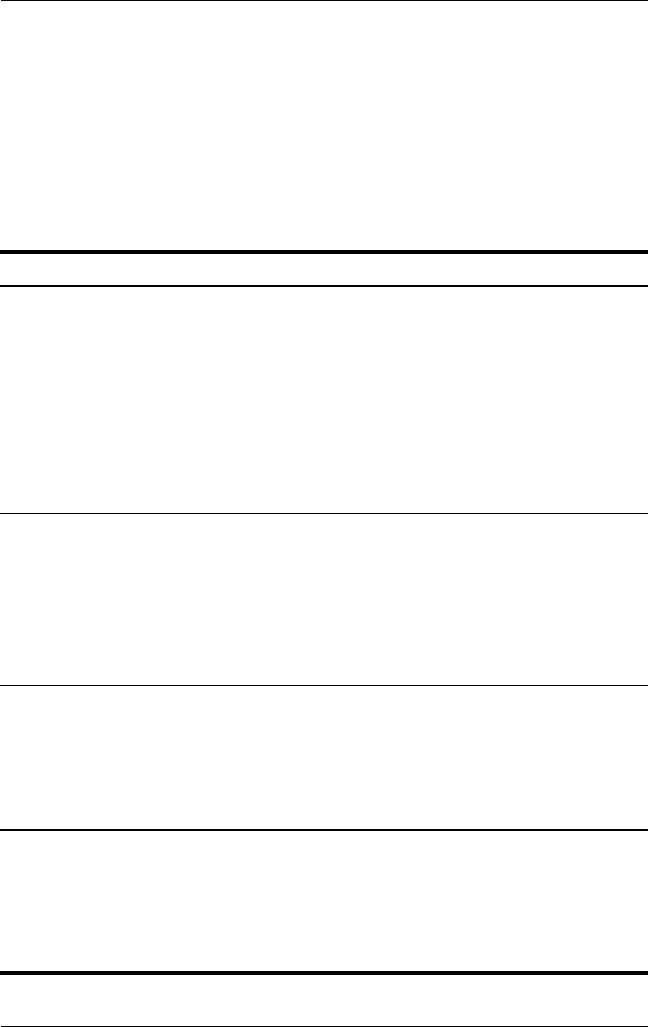
3–10 Hardware and Software Guide
Power
Initiating or Restoring from Hibernation
Hibernation cannot be initiated unless it is enabled. Hibernation
is enabled by default. To verify that hibernation remains enabled,
select Start > Control Panel > Performance and
Maintenance > Power Options > Hibernate tab. If the Enable
hibernation check box is selected, hibernation is enabled.
Task Procedure Result
Initiate
hibernation.
In Windows XP Home, select
Start >Turn Off Computer.* Then hold
down shift as you select the Stand By
button.
In Windows XP Professional,
select Start > Turn Off Computer >
Hibernate
.* (If hibernate is not
displayed, press the down arrow, and
then select Hibernate from the
drop-down list.)
■ Power/standby
lights are
turned off.
■ Screen is
cleared.
Allow the
system to
initiate
hibernation.
No action is required. If the notebook is
running on battery power and hibernation
is enabled, the system initiates
hibernation
■ After 30 minutes of notebook inactivity.
■ Whenever the battery pack reaches a
critical low-battery condition.
■ Power/standby
lights are
turned off.
■ Screen is
cleared.
Restore from
hibernation.
Press the power/standby button.
†
■ Power/standby
lights are
turned on.
■ Yo ur wo rk is
returned to the
screen.
*Depending on your network connections, the Turn Off Computer button may be
called the
Shut Down
button.
†
If the system initiated hibernation because of a critical low-battery condition,
connect external power or insert a charged battery pack before you press the
power/standby button. (The system may not respond if the drained battery pack
is the only power source.)