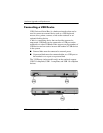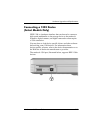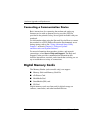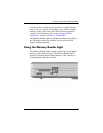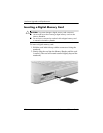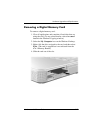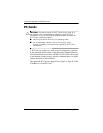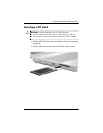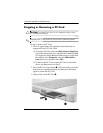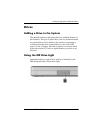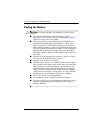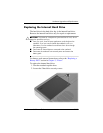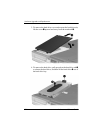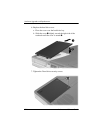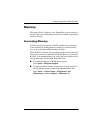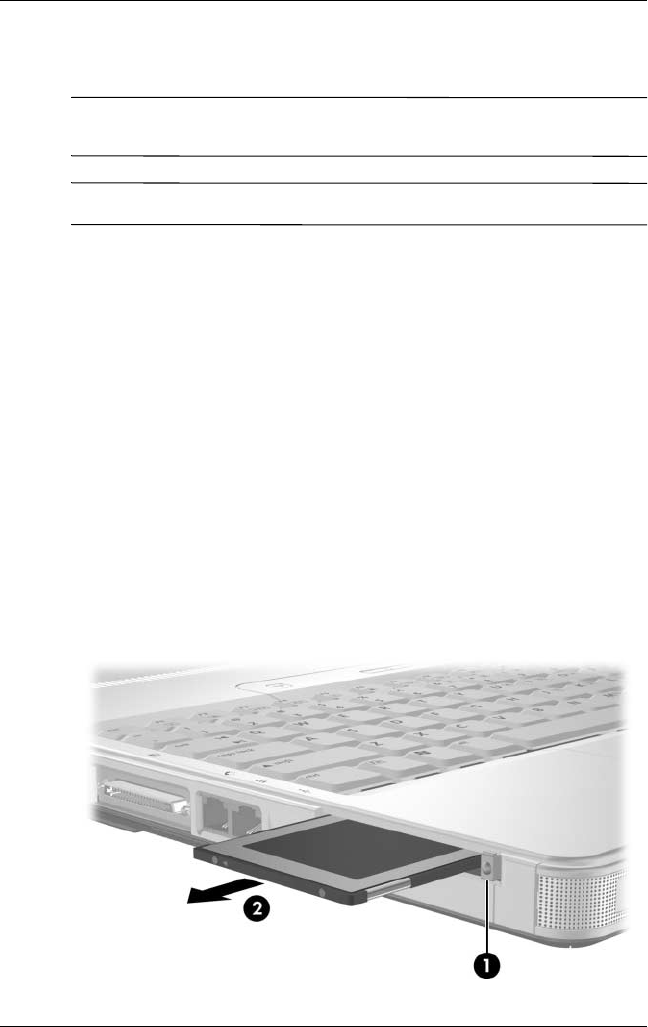
7–10 Hardware and Software Guide
Hardware Upgrades and Replacements
Stopping or Removing a PC Card
Ä
CAUTION: To prevent loss of work or an unresponsive system, stop a
PC Card before removing it.
✎
Stopping a PC Card, even if it is not in use, conserves power.
To stop or remove a PC Card:
1. Close all applications and complete all activities that are
supported by the PC Card. Then
❏ To stop the PC Card, select the Safely Remove Hardware
icon in the notification area, and then select the PC Card.
(To display the Safely Remove Hardware icon, right-click
the taskbar, select Properties, clear the Hide inactive
icons check box, and then select OK.)
❏ To remove the PC Card, stop the PC Card as described
above, and then proceed to step 2.
2. Press the PC Card eject button 1. (You may need to press the
button once to extend the button, and then press the button
again to release the PC Card.)
3. Gently slide out the PC Card 2.