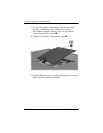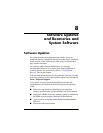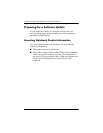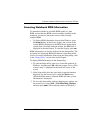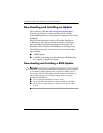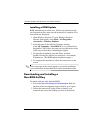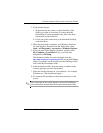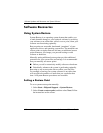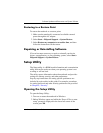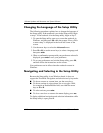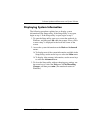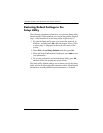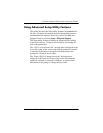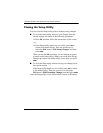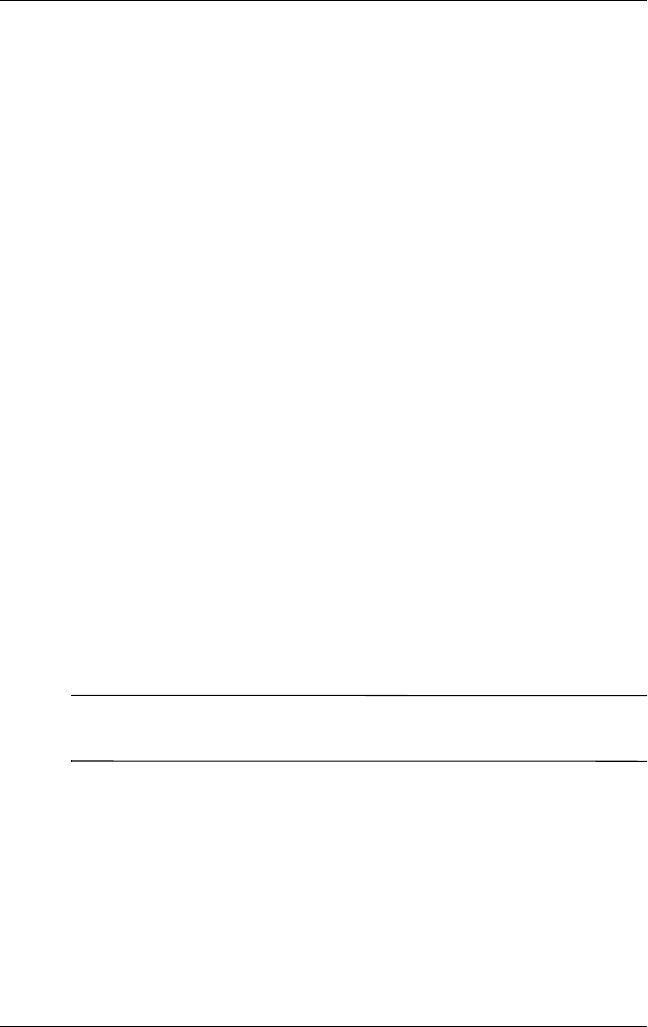
Software Updates and Recoveries and System Software
Hardware and Software Guide 8–7
3. At the download area:
a. Write down the date, name, or other identifier of the
SoftPaq you plan to download. (You may need this
information to locate the update later, after it has been
downloaded to
the hard drive.)
b. Follow the online instructions to download the SoftPaq
to
the hard drive.
4. When the download is complete, open Windows Explorer.
To
open Windows Explorer from the Start button, select
Start
> All Programs > Accessories > Windows Explorer.
5. In the left pane of the Windows Explorer window, select
My
Computer > Local Disk (C:) or your hard drive
designation > SWSetup.
The destination folder for most downloads from the
http://www.compaq.com/consumersupport Web site is the SWSetup
folder. If you don’t see the download in the SWSetup folder,
look in the My Documents folder.
6. In the destination folder, select the name or number of the
software package you have downloaded.
7. Select the file that includes an .exe extension—for example,
Filename.exe. (The installation begins.)
8. To complete the installation, follow the instructions on the
screen.
✎
After a message on the screen reports a successful installation,
you can delete the downloaded file from the destination folder.