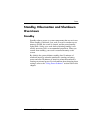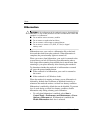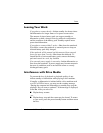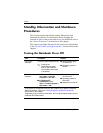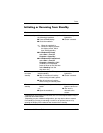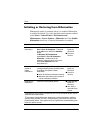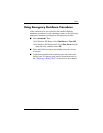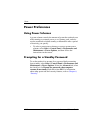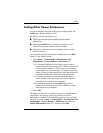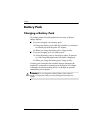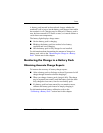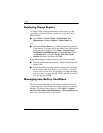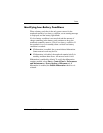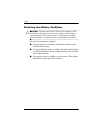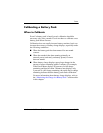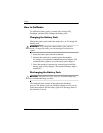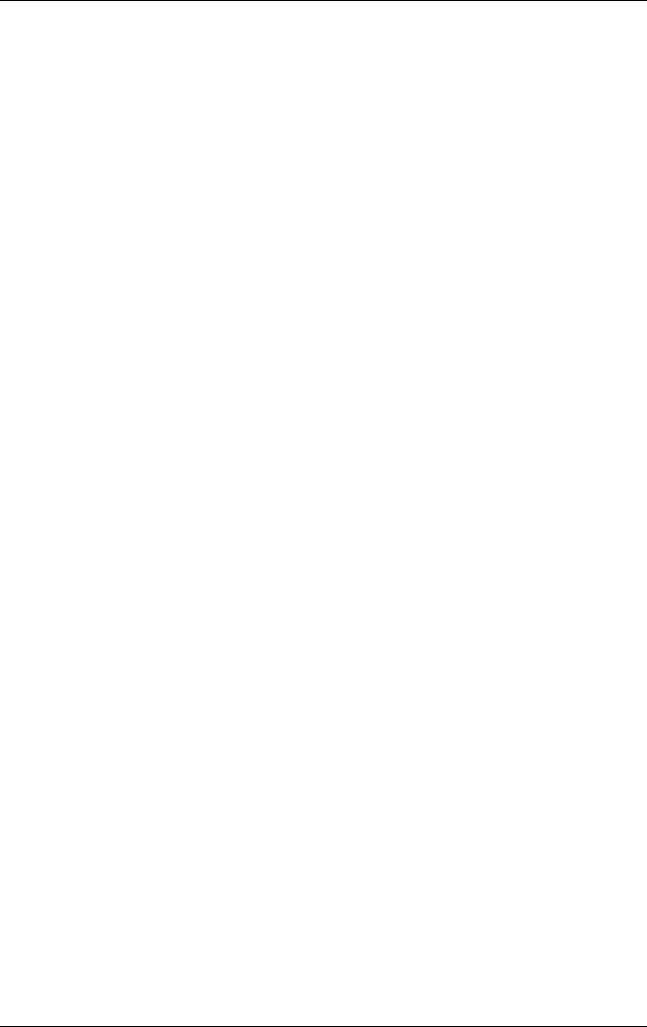
Power
Hardware and Software Guide 3–13
Setting Other Power Preferences
You can change the function of the power/standby button, the
fn+f5 hotkey, and the display switch.
By default, when the notebook is on:
■ Briefly pressing the power/standby button initiates
hibernation.
■ Pressing the fn+f5 hotkey, called the sleep button in all
Microsoft operating systems, initiates standby.
■ Closing the notebook presses the display switch, which
initiates standby.
To change the function of the power/standby button, the fn+f5
hotkey, or the display switch:
1. Select Start > Control Panel > Performance and
Maintenance
> Power Options > Advanced tab.
❏ To change the function of the display switch, select a
function from the drop-down list for “When I close the lid
of my portable computer.” (The function of the display
switch when you open the display is unaffected by these
settings. When you open the display while the notebook is
in standby, the display switch turns on the notebook.)
❏ To change the function of the power/standby button,
select a function from the drop-down list for “When I
press the power button on my computer.”
❏ To change the function of the fn+f5 hotkey, select a
function from the drop-down list for “When I press the
sleep button on my computer.”
2. Select OK.
The hibernate function is available in the power/standby button,
sleep button, and display switch drop-down lists only if
hibernation is enabled. If the hibernate function is not available
on these lists, select Start > Control Panel > Performance and
Maintenance > Power Options > Hibernate tab. Select the
Enable Hibernation check box, and then select OK.