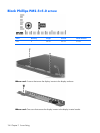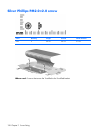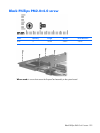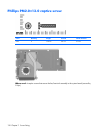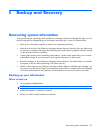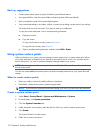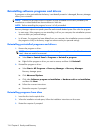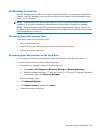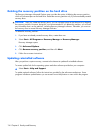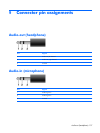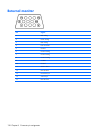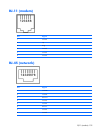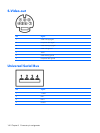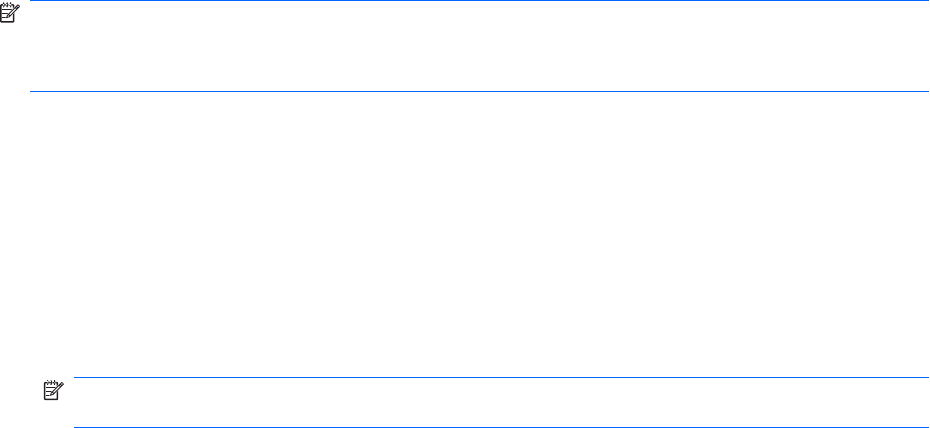
Reinstalling software programs and drivers
If a program or driver preinstalled at the factory is accidentally erased or is damaged, Recovery Manager
allows you to reinstall it.
NOTE: Software not provided with this computer must be reinstalled from the disc provided by the
manufacturer or downloaded from the manufacturer's Web site.
NOTE: Before reinstalling the program, be sure it is fully uninstalled.
Recovery Manager replaces corrupted system files and reinstalls deleted system files within the program.
●
In most cases, if the program you are reinstalling is still on your computer, the reinstallation process
does not affect your personal settings.
●
In all cases, if a program has been deleted from your computer, the reinstallation process reinstalls
the program or utility to the factory image but cannot restore your personal settings.
Reinstalling preinstalled programs and drivers
1.
Remove the program or driver:
NOTE: In some cases, drivers are not listed in the Programs and Features list. If the driver is not
listed, it does not need to be removed.
a. Select Start > Control Panel > Programs > Uninstall a program.
b. Right-click the program or driver you want to remove, and then click Uninstall.
2.
Reinstall the program or driver:
a. Select Start > All Programs > Recovery Manager > Recovery Manager.
Recovery Manager opens.
b. Click Advanced Options.
c. Click either Software program re-installation or Hardware driver re-installation,
and then click Next.
d.
Follow the on-screen instructions.
e.
Restart the computer if prompted.
Reinstalling programs from discs
1.
Insert the disc into the optical drive.
2.
When the installation wizard opens, follow the installation instructions on the screen.
3.
Restart the computer if prompted.
134 Chapter 8 Backup and Recovery