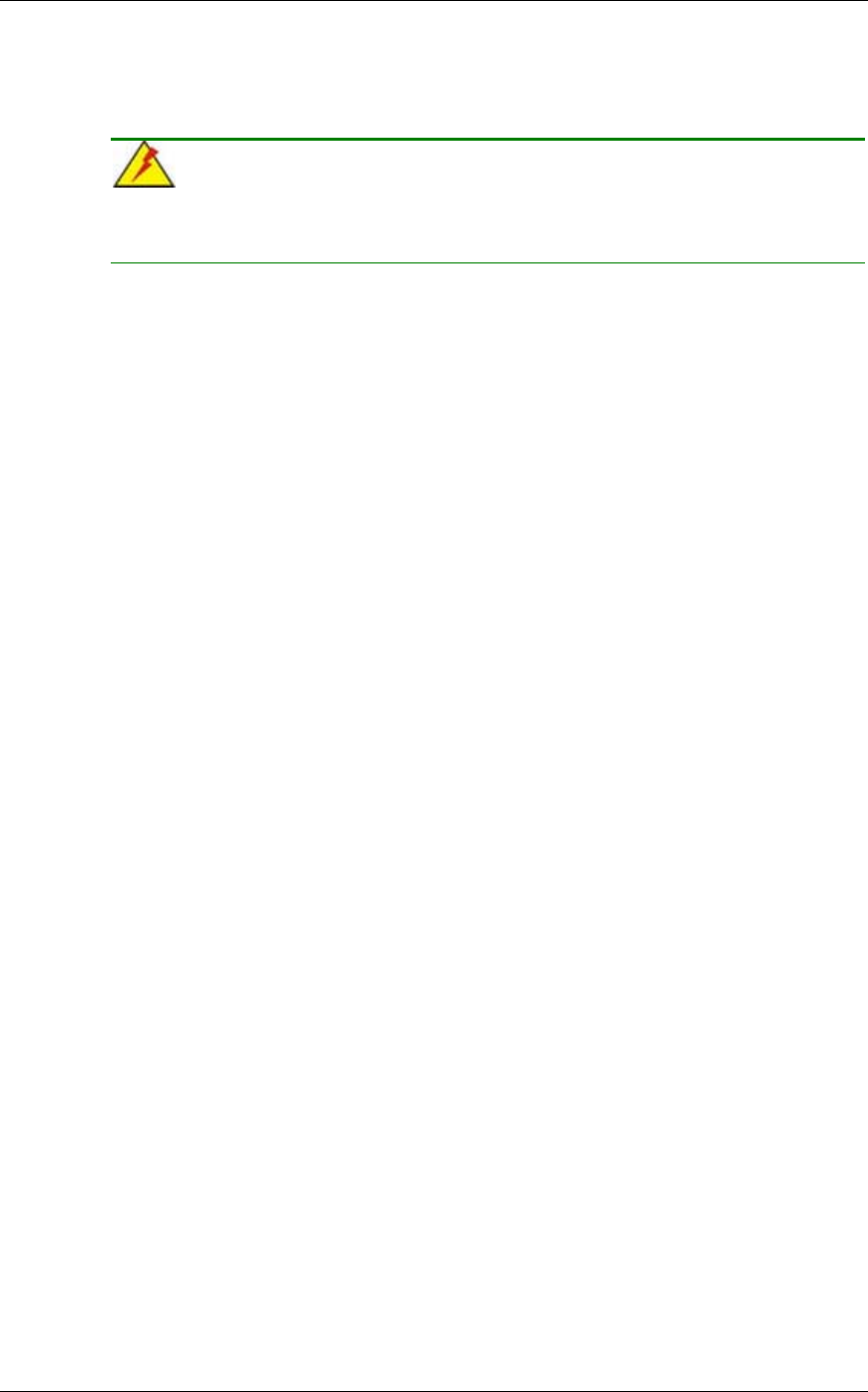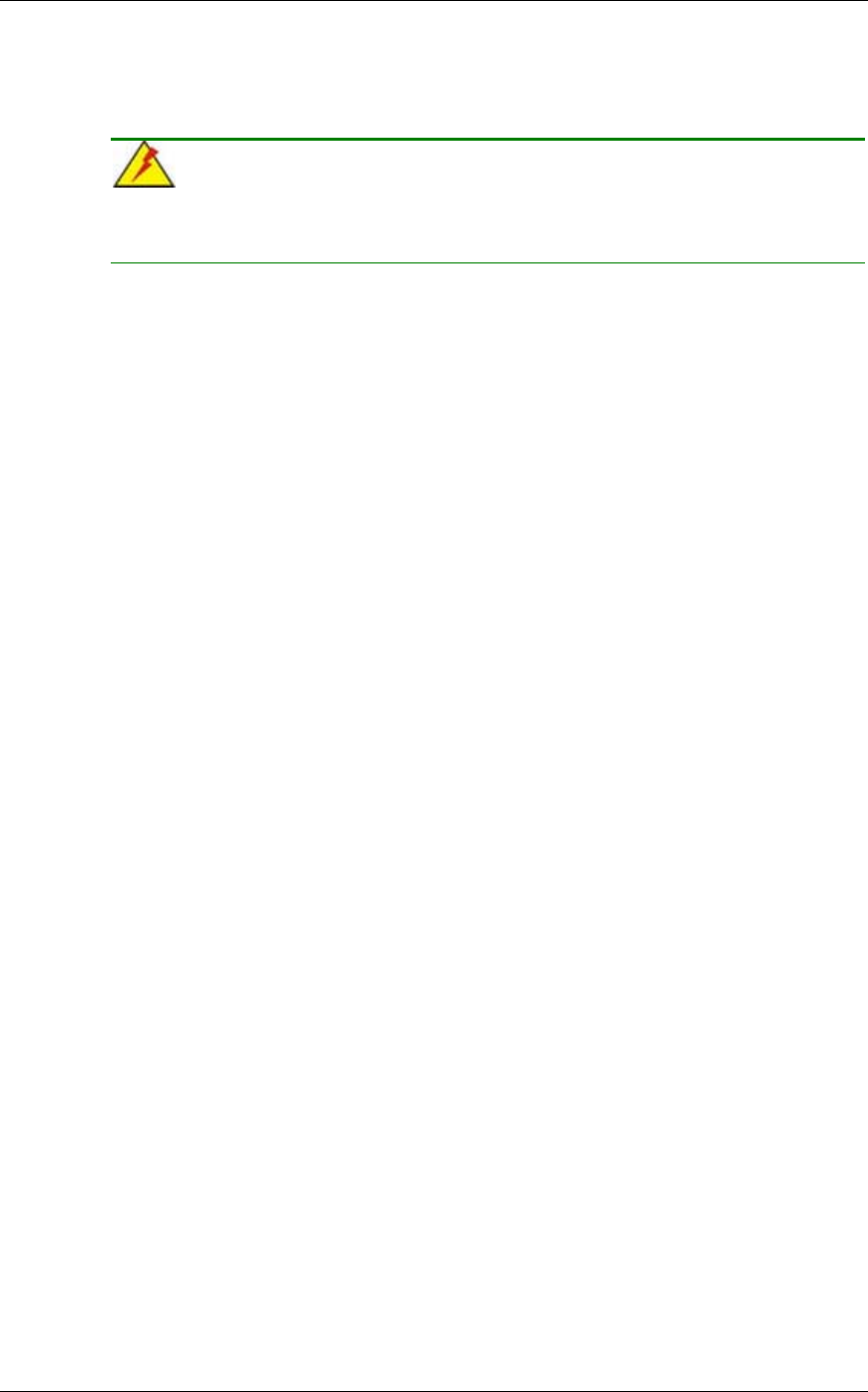
CyberResearch
®
CPU Cards CPEx GX-333-X
CyberResearch, Inc. 89
25 Business Park Drive P: (203) 483-8815; F: (203) 483-9024
Branford, CT USA www.cyberresearch.com
Step 2. You should then be prompted by “Data on RAID drives will be erased
(Y/N)?”
Step 3. Press Y and then all existing RAID configurations will be invalidated.
WARNING!
If you delete a RAID configuration, all data previously stored on the member
drives of the RAID configuration will be destroyed.
2.7 Rebuild RAID Array
This function allows you to rebuild a RAID array if a member of a RAID configuration
should fail. Neither RAID0 nor JBOD provides data redundancy. Therefore, this
option only applies to RAID1 arrays. This item takes effect when a member of a
RAID1 configuration has failed.
Step 1. To delete all existing RAID configurations, use your arrow keys to highlight
and press Enter to activate this item.
Step 2. An “R” flashing character should appear at the list of existing arrays.
Step 3. The source and destination drives will be displayed.
Step 4. Press Y to begin the rebuild process.
Step 5. During the rebuild process, the rebuild progress will be indicated by a
status bar. Rebuild consumes considerable system resources and the time
required for rebuilding a RAID array may vary depending on the size of
stored data, disk drive capacity, and drive performance.
2.8 Select Boot Drive
Step 1. To select a Boot drive, use your arrow keys to highlight and press Enter to
activate this item.
Step 2. An “A” flashing character should appear at the Drive Selection Menu.
Step 3. Press Enter or the Space key to finish the configuration.