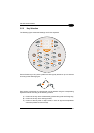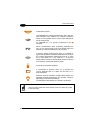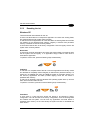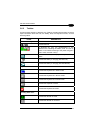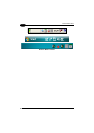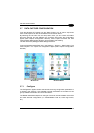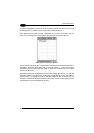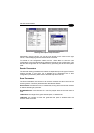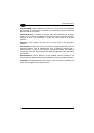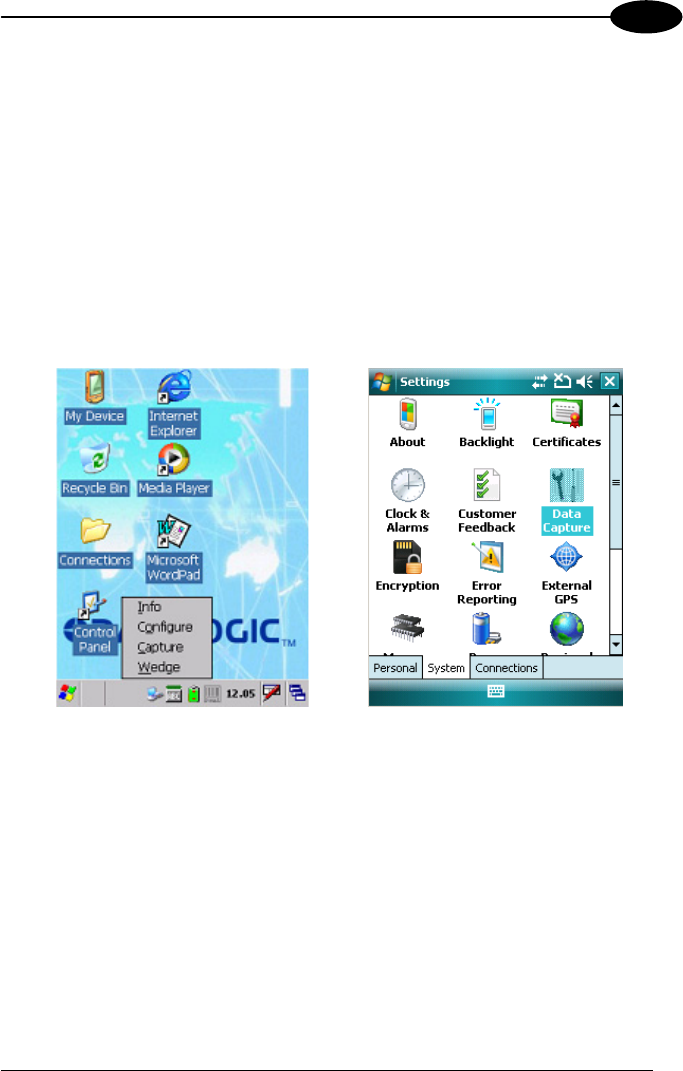
USE AND FUNCTIONING
3
3.7 DATA CAPTURE CONFIGURATION
From the Windows CE Taskbar, tap the "Data Capture" icon to open a drop–down
menu. Data Capture can also be accessed from the Control Panel.
By selecting the Info item from this drop-down menu you can access information
about the Scanner and the Software; the Configure item opens the configuration
applet (Data Capture Configuration Window), while Capture accesses the data
capture applet (Data Capture Window), which enables code reading.
The last menu item (Wedge) enables Wedge Emulation.
From the Windows Mobile Start menu, tap Settings -> System -> Data Capture. The
"Data Capture" icon opens the configuration applet (Data Capture Configuration
Window).
Windows CE Windows Mobile
3.7.1 Configure
The Configuration applet contains the barcode scanning configuration parameters in
a directory tree structure. The available barcode parameters are divided into two
groups: Reader Parameters and Scan Parameters.
The Reader Parameters depend on the type of scanner module installed on the PDA
and allow barcode configuration (i.e. enable/disable Code 39, check digit control,
etc.).
39