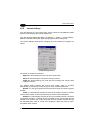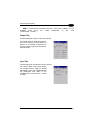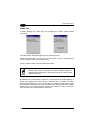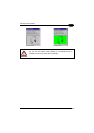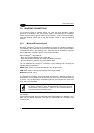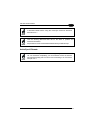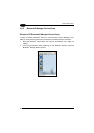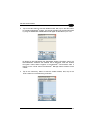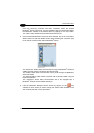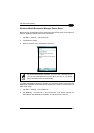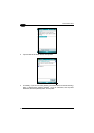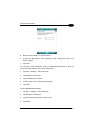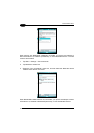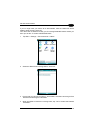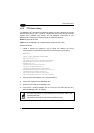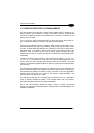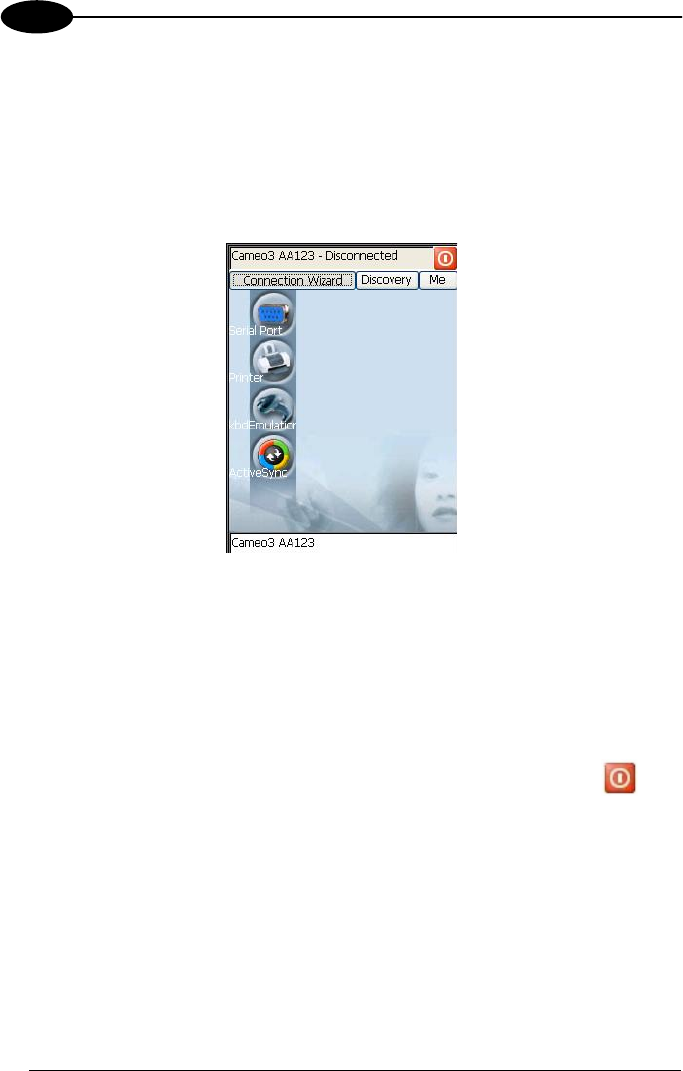
DATALOGIC JET™
3
Once the Discovery procedure has been completed, select the desired
Bluetooth
®
device from the list. It is also possible to digit (12 hexadecimal digits)
the Bluetooth
®
address of the desired device by tapping on the “Add” button.
The “Clear” button deletes all discovered devices from the list.
5. Once the desired Bluetooth
®
device has been selected, tap on the “Connection
Wizard” button to enter the related window where selecting the connection type
to be used for communication with the Bluetooth
®
device:
The “Serial Port” button starts communication through the Bluetooth
®
serial port
COM 5 (typically used for connection with GPS devices).
The “Printer” button starts communication with a printer through the Bluetooth
®
serial port COM 5.
The “Kbd Emulation” button allows connection with a barcode reader using the
keyboard emulation.
The “ActiveSync” button starts communication with a PC equipped with a
Bluetooth
®
antenna and the related ActiveSync.
6. Hide the Bluetooth
®
Manager Device window by tapping on the icon
available on each window or close it through the “Close” button available in the
“Me” window (see step 3 of this procedure).
74