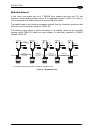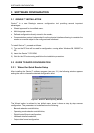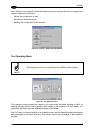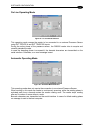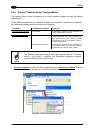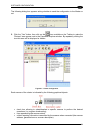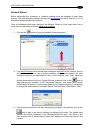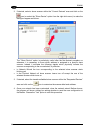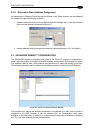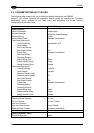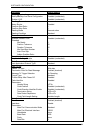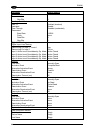SOFTWARE CONFIGURATION
3
The following dialog box appears asking whether to send the configuration to the Master or
not:
2. Click the "Yes" button, then click on the
icon available on the Toolbar to make the
“Devices” area appear next to the Parameter Explorer window. By repeatedly clicking the
icon this area will be displayed or hidden.
Figure 67 – Cluster Configuration
Each scanner of the cluster is indicated by the following graphical objects:
• check box allowing to select/deselect a specific scanner to perform the desired
operations (i.e. program downloading);
• icon representing the scanner status;
• a label reporting information transmitted by the scanner when connected (the scanner
address, generated errors, scanner description).
53