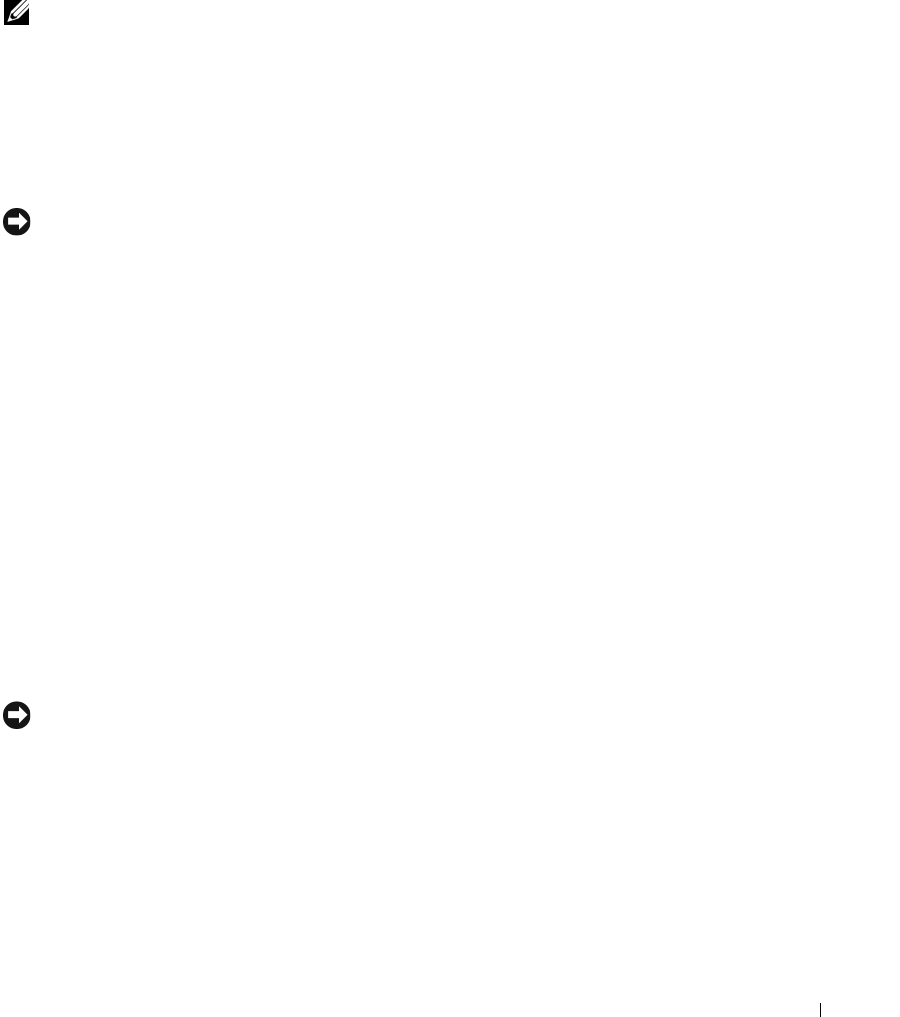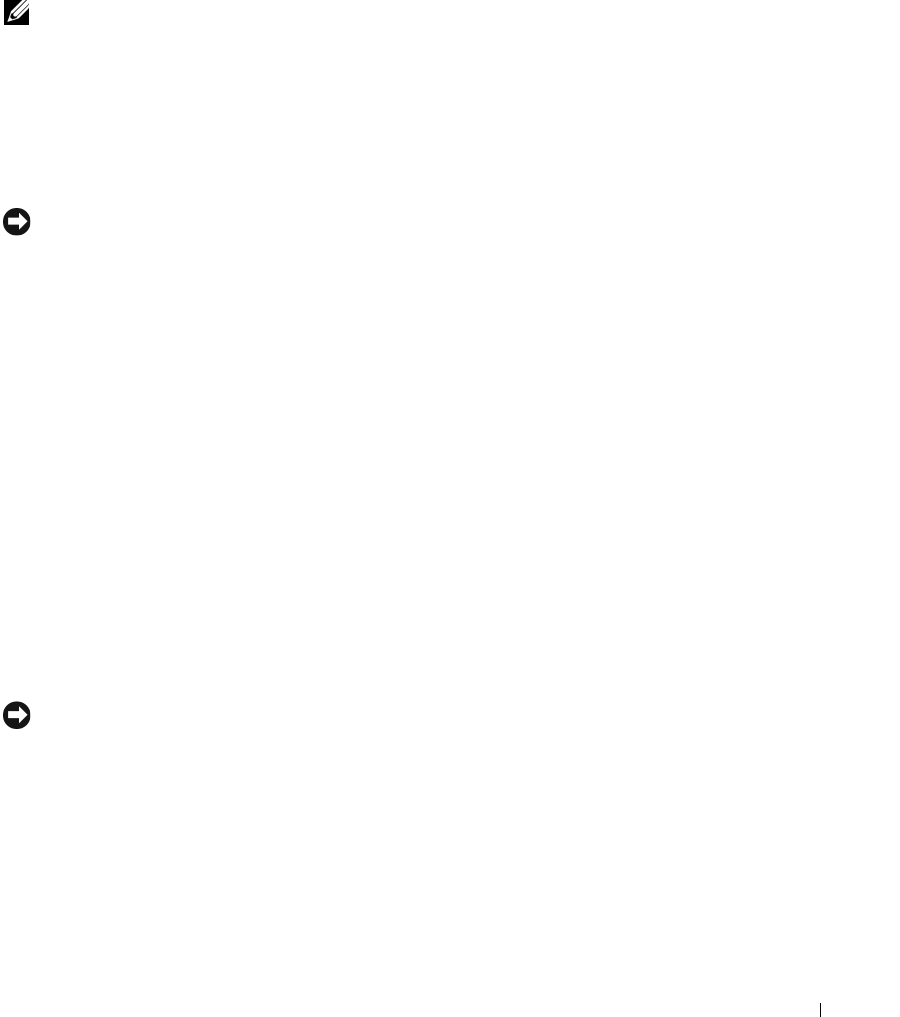
Using a Battery 33
• Use the Power Management Wizard to select options to optimize your computer’s power usage. These
options can also be set to change when you press the power button, close the display, or press
<Fn><Esc>. See “Power Management Wizard.”
NOTE: See ”
Battery Performance
“ for more information on conserving battery power.
Power Management Modes
Standby Mode
Standby mode conserves power by turning off the display and the hard drive after a predetermined
period of inactivity (a time-out). When the computer exits standby mode, it returns to the same
operating state it was in before entering standby mode.
NOTICE: If your computer loses AC and battery power while in standby mode, it may lose data.
To enter standby mode:
• Click the
Start
button, click
Turn off computer
, and then click
Stand by
.
or
• Depending on how you set the power management options on the
Advanced
tab in the
Power Options
Properties
window, use one of the following methods:
– Press the power button.
– Close the display.
– Press <Fn><Esc>.
To exit standby mode, press the power button or open the display depending on how you set the options
on the Advanced tab. You cannot make the computer exit standby mode by pressing a key or touching
the touch pad.
Hibernate Mode
Hibernate mode conserves power by copying system data to a reserved area on the hard drive and then
completely turning off the computer. When the computer exits hibernate mode, it returns to the same
operating state it was in before entering hibernate mode.
NOTICE: You cannot remove devices or undock your computer while your computer is in hibernate mode.
Your computer enters hibernate mode if the battery charge level becomes critically low.
To manually enter hibernate mode:
•
C
lick the
Start
button, click
Turn off computer
, press and hold <Shift>, and then click
Hibernate
.
or
book.book Page 33 Thursday, September 22, 2005 8:08 AM