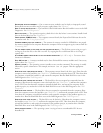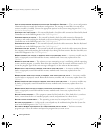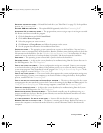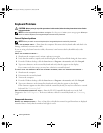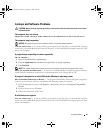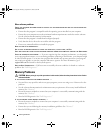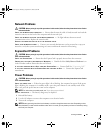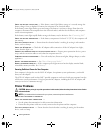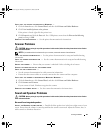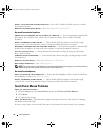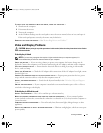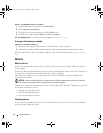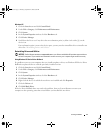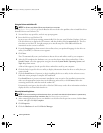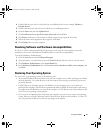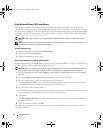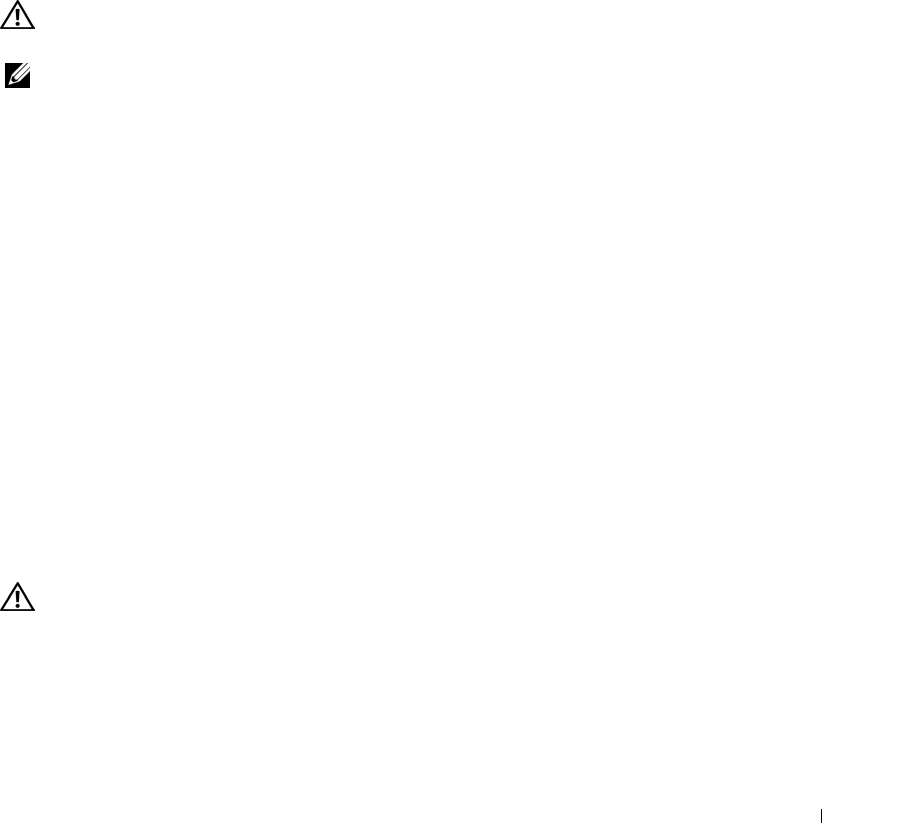
Solving Problems 69
VERIFY THAT THE PRINTER IS RECOGNIZED BY WINDOWS —
1
Click the
Start
button, click
Control Panel
, and then click
Printers and Other Hardware
.
2
Click
View installed printers or fax printers
.
If the printer is listed, right-click the printer icon.
3
Click
Properties
and click the
Ports
tab. For a USB printer, ensure that the
Print to the following
port(s):
setting is
USB
.
REINSTALL THE PRINTER DRIVER —
See the printer documentation for instructions.
Scanner Problems
CAUTION: Before you begin any of the procedures in this section, follow the safety instructions in the Product
Information Guide.
NOTE: If you need technical assistance for your scanner, contact the scanner’s manufacturer.
C
HECK THE PRINTER DOCUMENTATION —
See the printer documentation for setup and troubleshooting
information.
CHECK THE SCANNER DOCUMENTATION —
See the scanner documentation for setup and troubleshooting
information.
UNLOCK THE SCANNER —
Ensure that your scanner is unlocked if it has a locking tab or button.
RESTART THE COMPUTER AND TRY THE SCANNER AGAIN.
C
HECK THE CABLE CONNECTIONS —
• See the scanner documentation for cable connection information.
• Ensure that the scanner cables are securely connected to the scanner and the computer.
VERIFY THAT THE SCANNER IS RECOGNIZED BY MICROSOFT WINDOWS —
1
Click the
Start
button, click
Control Panel
, and then click
Printers and Other Hardware
.
2
Click
Scanners and Cameras
.
If your scanner is listed, Windows recognizes the scanner.
REINSTALL THE SCANNER DRIVER —
See the scanner documentation for instructions.
Sound and Speaker Problems
CAUTION: Before you begin any of the procedures in this section, follow the safety instructions in the Product
Information Guide.
No sound from integrated speakers
ADJUST THE WINDOWS VOLUME CONTROL —
Double-click the speaker icon in the lower-right corner of your
screen. Ensure that the volume is turned up and that the sound is not muted. Adjust the volume, bass, or
treble controls to eliminate distortion.
book.book Page 69 Thursday, September 22, 2005 8:08 AM