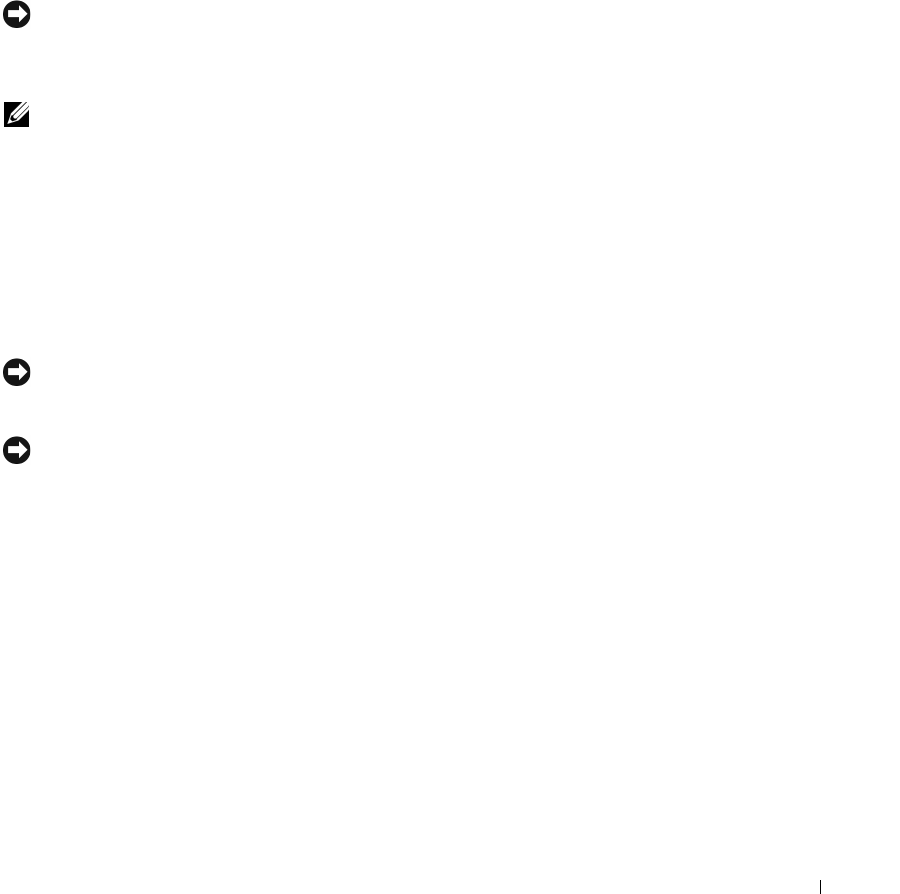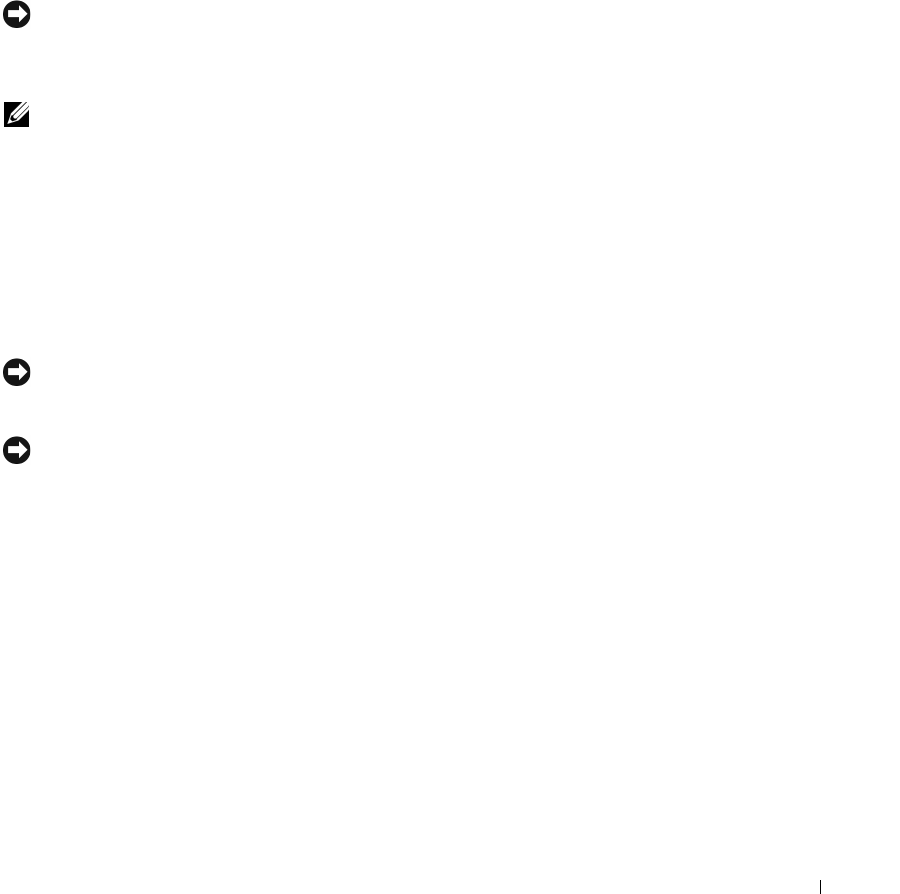
Solving Problems 79
Using the Operating System CD
Before You Begin
If you are considering reinstalling the Windows XP operating system to correct a problem with a newly
installed driver, first try using Windows XP Device Driver Rollback. See “
Using Windows XP Device
Driver Rollback
.” If Device Driver Rollback does not resolve the problem, then use
System Restore
to
return your operating system to the operating state it was in before you installed the new device driver.
See “
Using Microsoft
Windows XP System Restore
.”
To reinstall Windows XP, you need the following items:
•Dell™
Operating System
CD
•Dell
Drivers and Utilities
CD
NOTE: The Drivers and Utilities CD contains drivers that were installed during assembly of the computer. Use the
Drivers and Utilities CD to load any required drivers. Depending on the region from where you ordered your
computer, or whether you requested the CDs, the Drivers and Utilities CD and Operating System CD may not ship
with your system.
Reinstalling Windows XP
To reinstall Windows XP, perform all the steps in the following sections in the order in which they are
listed.
The reinstallation process can take 1 to 2 hours to complete. After you reinstall the operating system, you
must also reinstall the device drivers, virus protection program, and other software.
NOTICE: The Operating System CD provides options for reinstalling Windows XP. The options can overwrite files
and possibly affect programs installed on your hard drive. Therefore, do not reinstall Windows XP unless a Dell
technical support representative instructs you to do so.
NOTICE: To prevent conflicts with Windows XP, disable any virus protection software installed on your computer
before you reinstall Windows XP. See the documentation that came with the software for instructions.
1
Save and close any open files and exit any open programs.
2
Insert the
Operating System
CD. Click
Exit
if the
Install Windows XP
message appears.
3
Restart the computer.
4
Press <F2> immediately after the DELL™ logo appears.
If the operating system logo appears, wait until you see the Windows desktop, and then shut down the
computer and try again.
5
Press the arrow keys to select
CD-ROM
, and press <Enter>.
6
When the
Press any key to boot from CD
message appears, press any key.
7
When the
Windows XP Setup
screen appears, press <Enter>.
8
Follow the instructions on the screen to complete the reinstallation.
9
When the operating system reinstallation completes, reinstall drivers and applications as necessary.
book.book Page 79 Thursday, September 22, 2005 8:08 AM