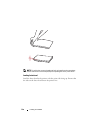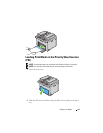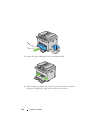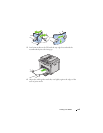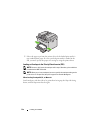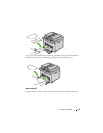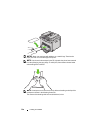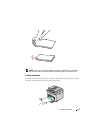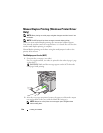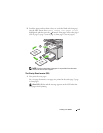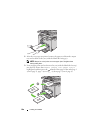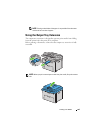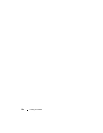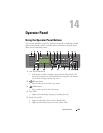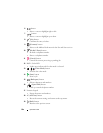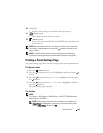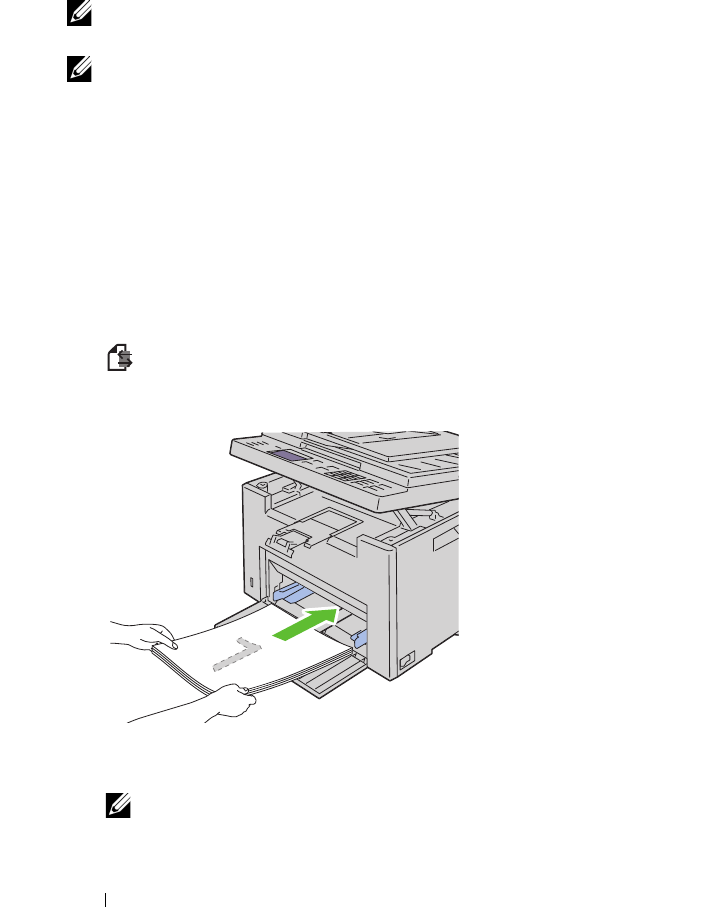
218 Loading Print Media
Manual Duplex Printing (Windows Printer Driver
Only)
NOTE: When printing on curled paper, straighten the paper and then insert it into
the feeder.
NOTE: The XPS printer driver does not support manual duplex printing.
When you start manual duplex printing, the instruction window appears.
Note that the window cannot be reopened once it is closed. Do not close the
window until duplex printing is complete.
Manual duplex printing can be done using the multipurpose feeder or the
priority sheet inserter.
The Multipurpose Feeder (MPF)
1
First print the even pages (rear sides).
For a six page document, rear sides are printed in the order of page 6, page
4, then page 2.
(Data LED)
blinks and the message appears on the LCD when the
even pages finish printing.
2
After the even pages are printed, remove the paper stack from the output
tray and set them as they are (with the blank side facing up).
NOTE: Warped or curled prints can cause paper jams. Straighten them
before setting them.