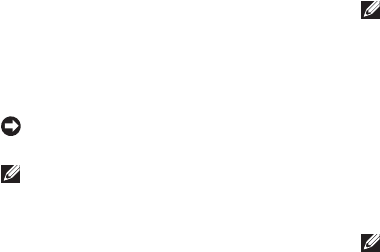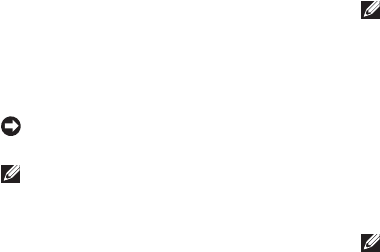
40
Using Support Tools
Dell Diagnostics
If you experience a problem with your
computer, perform the checks in “Lockups and
Software Problems” on page 56 and run the
Dell Diagnostics before you contact Dell for
technical assistance.
It is recommended that you print these
procedures before you begin.
NOTICE: Dell Diagnostics works only
on Dell computers.
NOTE: The
Drivers and Utilities
media
is optional and may not ship with your
computer.
Review your computer’s configuration
information, and ensure that the device that
you want to test displays in the system setup
program and is active. See the System Setup
section in Dell Technology Guide.
Start the Dell Diagnostics from your hard drive
or from the
Drivers and Utilities
media.
Starting Dell Diagnostics From Your Hard Drive
The Dell Diagnostics is located on a hidden
diagnostic utility partition on your hard drive.
NOTE: If your computer cannot display
a screen image, see “Contacting Dell”
on page 52.
Ensure that the computer is connected to an 1.
electrical outlet that is known to be working
properly.
Turn on (or restart) your computer.2.
When the DELL3.
™
logo appears, press <F12>
immediately. Select Diagnostics from the
boot menu and press <Enter>.
NOTE: If you wait too long and the
operating system logo appears, continue to
wait until you see the Microsoft
®
Windows
®
desktop; then, shut down your computer
and try again.