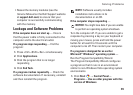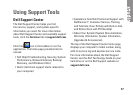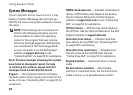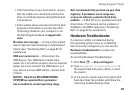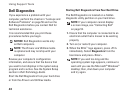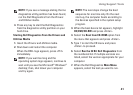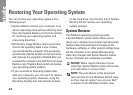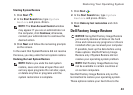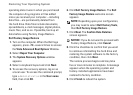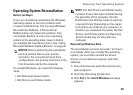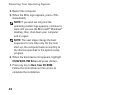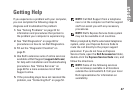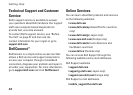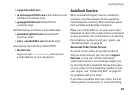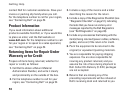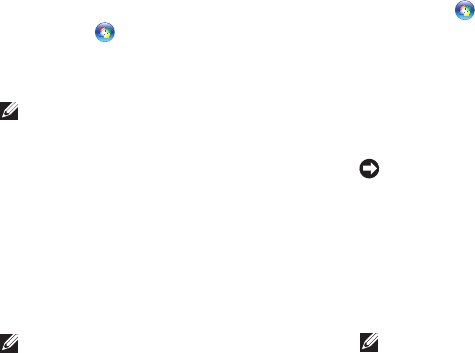
43
Restoring Your Operating System
Starting System Restore
Click 1. Start .
In the 2. Start Search box, type System
Restore and press <Enter>.
NOTE: The User Account Control window
may appear. If you are an administrator on
the computer, click Continue; otherwise,
contact your administrator to continue the
desired action.
Click 3. Next and follow the remaining prompts
on the screen.
In the event that System Restore did not resolve
the issue, you may undo the last system restore.
Undoing the Last System Restore
NOTE: Before you undo the last system
restore, save and close all open files and
exit any open programs. Do not alter, open,
or delete any files or programs until the
system restoration is complete.
Click 1. Start .
In the 2. Start Search box, type System
Restore and press <Enter>.
Click 3. Undo my last restoration and click
Next.
Dell Factory Image Restore
NOTICE: Using Dell Factory Image Restore
permanently deletes all data on the hard
drive and removes any programs or drivers
installed after you received your computer.
If possible, back up the data before using
these options. Use Dell Factory Image
Restore only if System Restore did not
resolve your operating system problem.
NOTE: Dell Factory Image Restore may
not be available in certain countries or
on certain computers.
Use Dell Factory Image Restore only as the
last method to restore your operating system.
These options restore your hard drive to the