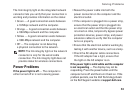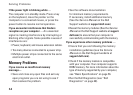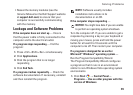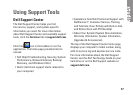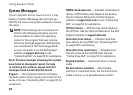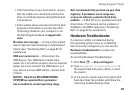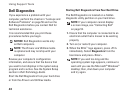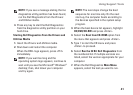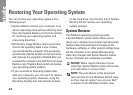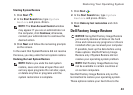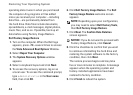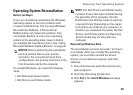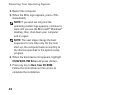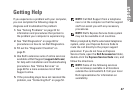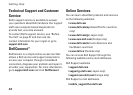
41
Using Support Tools
NOTE: If you see a message stating that no
diagnostics utility partition has been found,
run the Dell Diagnostics from the
Drivers
and Utilities
media.
Press any key to start the Dell Diagnostics 4.
from the diagnostics utility partition on your
hard drive.
Starting Dell Diagnostics From the Drivers and
Utilities Media
Insert the1.
Drivers and Utilities
media.
Shut down and restart the computer. 2.
When the DELL logo appears, press <F12>
immediately.
NOTE: If you wait too long and the
operating system logo appears, continue to
wait until you see the Microsoft
®
Windows
®
desktop; then, shut down your computer
and try again.
NOTE: The next steps change the boot
sequence for one time only. On the next
start-up, the computer boots according to
the devices specified in the system setup
program.
When the boot device list appears, highlight 3.
CD/DVD/CD-RW and press <Enter>.
Select the 4. Boot from CD-ROM option from
the menu that appears and press <Enter>.
Type 1 to start the CD menu and press 5.
<Enter> to proceed.
Select 6. Run the 32 Bit Dell Diagnostics from
the numbered list. If multiple versions are
listed, select the version appropriate for your
computer.
When the Dell Diagnostics 7. Main Menu
appears, select the test you want to run.