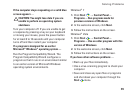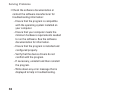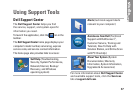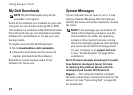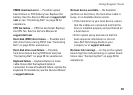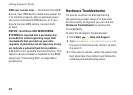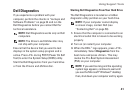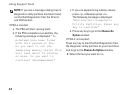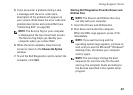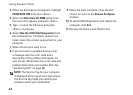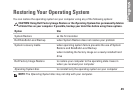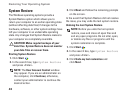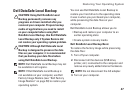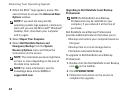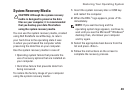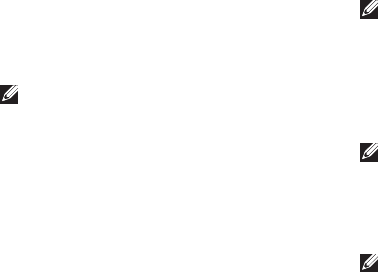
43
Using Support Tools
If you encounter a problem during a test, 5.
a message with the error code and a
description of the problem will appear on
your screen. Write down the error code and
problem description and contact Dell (see
“Contacting Dell” on page 58).
NOTE: The Service Tag for your computer
is displayed at the top of each test screen.
The Service Tag helps you identify your
computer when you contact Dell.
When the tests complete, close the test 6.
screen to return to the Choose An Option
window.
To exit the Dell Diagnostics and to restart the 7.
computer, click Exit.
Starting Dell Diagnostics From the Drivers and
Utilities Disc
NOTE: The
Drivers and Utilities
disc may
not ship with your computer.
Insert the1.
Drivers and Utilities
disc.
Shut down and restart the computer. 2.
When the DELL logo appears, press <F12>
immediately.
NOTE: If you wait too long and the
operating system logo appears, continue to
wait until you see the Microsoft
®
Windows
®
desktop; then, shut down your computer
and try again.
NOTE: The next steps change the boot
sequence for one time only. On the next
start‑up, the computer boots according to
the devices specified in the system setup
program.