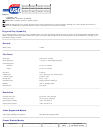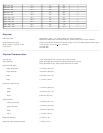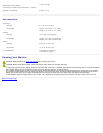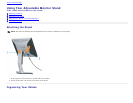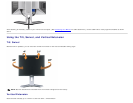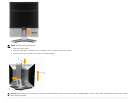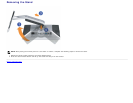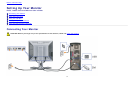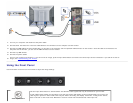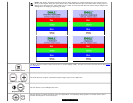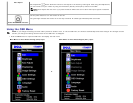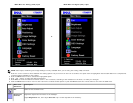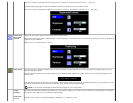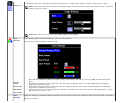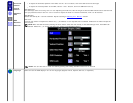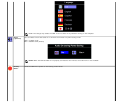1. Turn off your computer and disconnect the power cable.
2. Connect either the white DVI or the blue VGA cables to the connectors on the computer and the monitor.
3.
Connect the USB cable that was included with your monitor to the computer and the upstream USB connector on the monitor. Once this cable is connected to the
computer and the monitor, you can use the USB connectors on the monitor.
4. Connect any USB devices.
5. Connect the power cables.
6.
Turn on your monitor and computer. If you do not see an image, push the input select button and ensure the correct input source is selected. If you still do not see an
image, see Troubleshooting your monitor
.
Using the Front Panel
Use the buttons on the front of the monitor to adjust the image settings.
Video input select
Use the Input Select button to select between two different video signals that may be connected to your monitor.
If both VGA and DVI cables are connected to one PC, this monitor will display an image automatically just as long as a
video signal is present in either VGA or DVI outputs. When connecting one display to two PCs, if using screen savers,
best to set both to the exact times. Whichever mouse is moved first will activate that video input first.