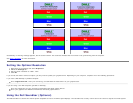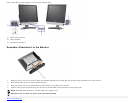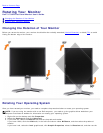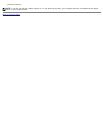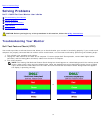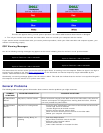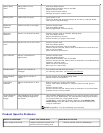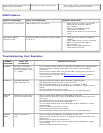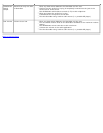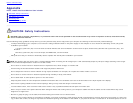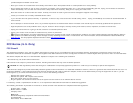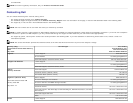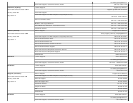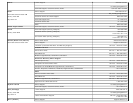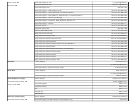Cannot adjust the monitor with the
buttons on the front panel
OSD does not appear on the screen. Turn off the monitor, unplug the power cord and
then plug back and turn on the monitor.
USB Problems
SPECIFIC SYMPTOMS WHAT YOU EXPERIENCE POSSIBLE SOLUTIONS
USB interface is not working USB peripherals are not working.
Check that your monitor is turned ON.
Reconnect the upstream cable to
your computer.
Reconnect the USB peripherals
(downstream connector).
Switch off and then turn on the monitor
again.
High Speed USB 2.0
interface is slow
High Speed USB 2.0 peripherals working slowly
or not at all.
Check that your computer is USB 2.0
capable.
Verify USB 2.0 source on your computer.
Reconnect the upstream cable to
your computer.
Reconnect the USB peripherals
(downstream connector).
Troubleshooting Your Soundbar
COMMON
SYMPTOMS
WHAT YOU
EXPERIENCE
POSSIBLE SOLUTIONS
No Sound No power to Soundbar -
the power indicator is off.
(built-in DC power supply.
i.e. 1708FP )
Turn the Power/Volume knob on the Soundbar clockwise to the middle position;
check if the power indicator (green LED) on the front of the Soundbar is
illuminated.
Confirm that the power cable from the Soundbar is plugged into the monitor.
Confirm that the monitor has power.
If the monitor has no power, see Troubleshooting your monitor for monitor
common problem.
No Sound Soundbar has power -
power indicator is on.
Plug the audio line-in cable into the computer's audio out jack.
Set all Windows volume controls to their maximum.
Play some audio content on the computer (i.e. audio CD, or MP3).
Turn the Power/Volume knob on the Soundbar clockwise to a higher volume
setting.
Clean and reseat the audio line-in plug.
Test the Soundbar using another audio source (i.e. portable CD player).
Distorted
Sound
Computer's sound card is
used as the audio source.
Clear any obstructions between the Soundbar and the user.
Confirm that the audio line-in plug is completely inserted into the jack of the
sound card.
Set all Windows volume controls to their midpoints.
Decrease the volume of the audio application.
Turn the Power/Volume knob on the Soundbar counter-clockwise to a lower
volume setting.
Clean and reseat the audio line-in plug.
Troubleshoot the computer's sound card.
Test the Soundbar using another audio source (i.e. portable CD player).
Distorted
Sound
Other audio source is
used.
Clear any obstructions between the Soundbar and the user.
Confirm that the audio line-in plug is completely inserted into the jack of the
audio source.
Decrease the volume of the audio source.
Turn the Power/Volume knob on the Soundbar counter-clockwise to a lower
volume setting.
Clean and reseat the audio line-in plug.