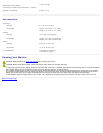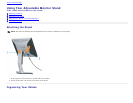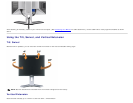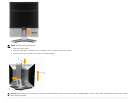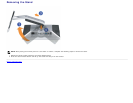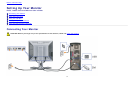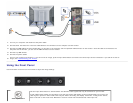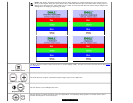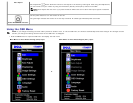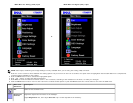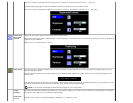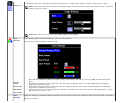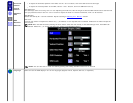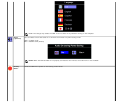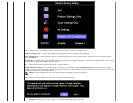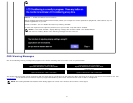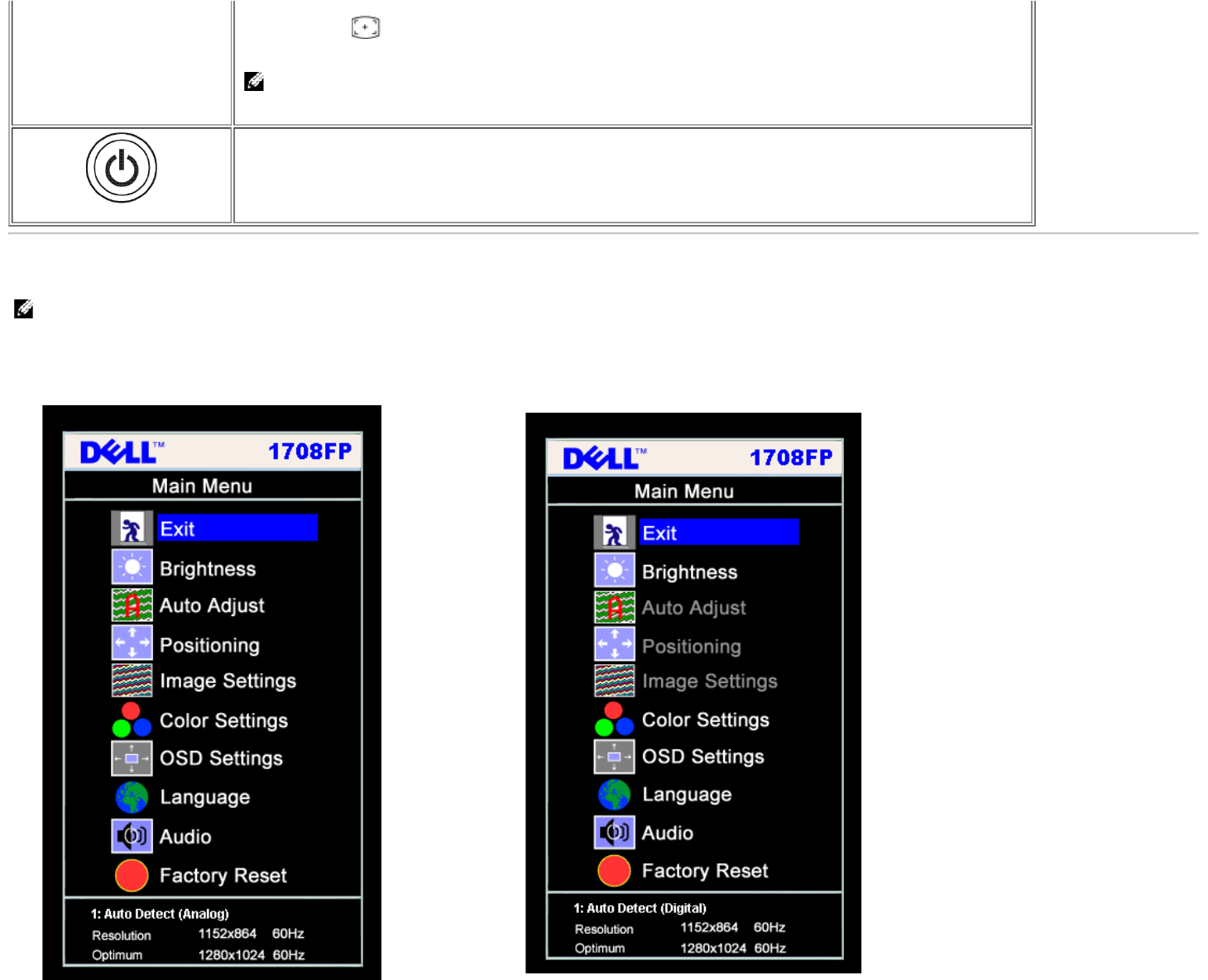
Auto Adjust
Auto Adjustment button allows the monitor to self-adjust to the incoming video signal. After using Auto Adjustment,
you can further tune your monitor by using the Pixel Clock (Coarse), Phase (Fine) controls in the OSD.
NOTE: Auto Adjust does not occur if you press the button while there are no active video input signals or attached
cables.
Power Button and Indicator
Use the power button to turn the monitor on and off.
The green light indicates the monitor is on and fully functional. An amber light indicates power save mode.
Using the OSD Menu
NOTE: If you change the settings and then either proceed to another menu, or exit the OSD menu, the monitor automatically saves those changes. The changes are also
saved if you change the settings and then wait for the OSD menu to disappear.
1. Push the MENU button to open the OSD menu and display the main menu.
Main Menu for Auto Detect Analog (VGA) Input Main Menu for Auto Detect Digital (DVI) Input
or