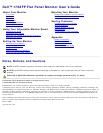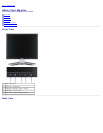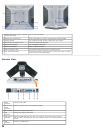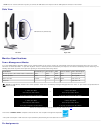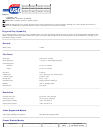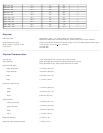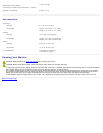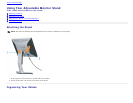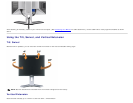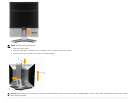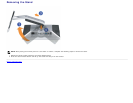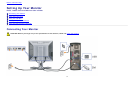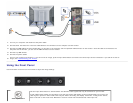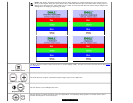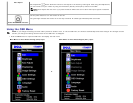NOTE: You can use this connector only after you connect the USB cable to the computer and the USB upstream connector on the monitor.
Side View
USB connectors (downstream)
Left side Right side
Monitor Specifications
Power Management Modes
If you have VESA's DPM™ compliance display card or software installed in your PC, the monitor can automatically reduce its power consumption when not in use. This is
referred to as 'Power Save Mode'*. If input from keyboard, mouse, or other input devices is detected by the computer, the monitor automatically resumes functioning. The
following table shows the power consumption and signaling of this automatic power saving feature:
VESA Modes Horizontal Sync Vertical Sync Video Power Indicator Power Consumption
Normal operation (with Dell Soundbar and USB active) Active Active Active Green 75 W (maximum)
Normal operation Active Active Active Green 35 W (typical)
Active-off mode Inactive Inactive Blanked Amber Less than 2 W
Switch off - - - Off Less than 1 W
NOTE: The OSD will only function in the 'normal operation' mode. One of the following messages will appear when the “menu” or “plus” buttons are pressed when in
Active-off mode.
1. Auto Detect (Analog Input)
In Power Save Mode
Press Computer Power Button
or Any Key on Keyboard or Move Mouse
or
1. Auto Detect (Digital Input)
In Power Save Mode
Press Computer Power Button
or Any Key on Keyboard or Move Mouse
2. Analog Input
In Power Save Mode
Press Computer Power Button
or Any Key on Keyboard or Move Mouse
or
3. Digital Input
In Power Save Mode
Press Computer Power Button
or Any Key on Keyboard or Move Mouse
Activate the computer and 'wake up' the monitor to gain access to the OSD
.
This monitor is ENERGY STAR®-compliant as well as TCO '99 / TCO '03 power management compatible.
* Zero power consumption in OFF mode can only be achieved by disconnecting the main cable from the monitor.
Pin Assignments