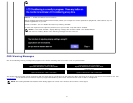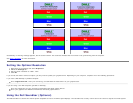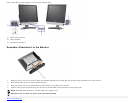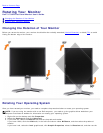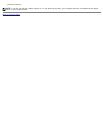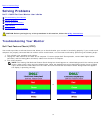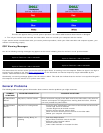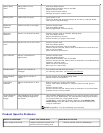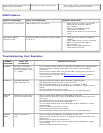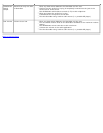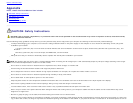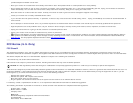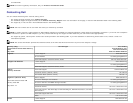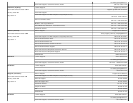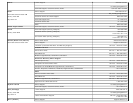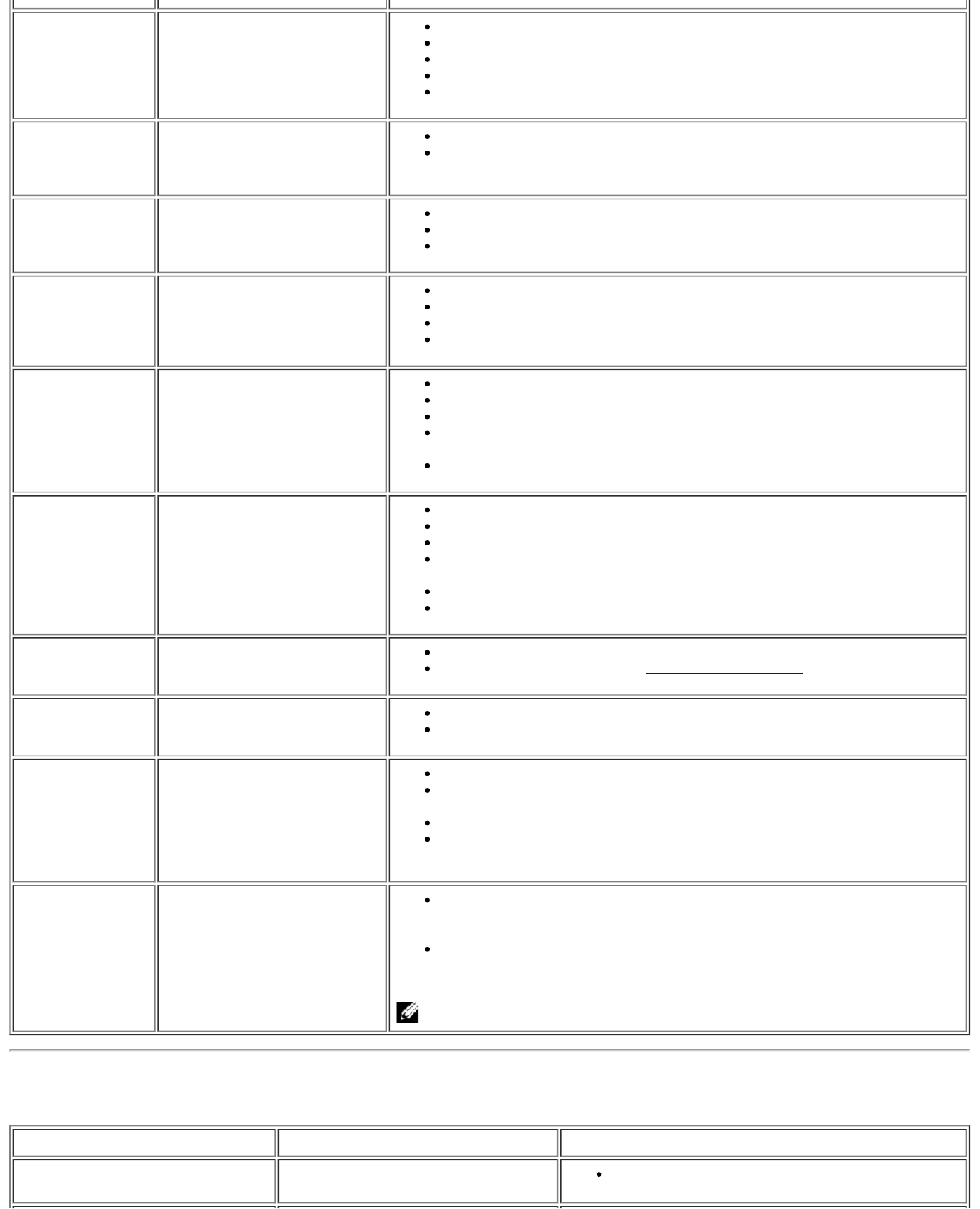
Shaky/Jittery
Video
Wavy picture or fine
movement
Push Auto Adjust button.
Adjust Phase and Clock controls via OSD.
Perform monitor reset.
Check environmental factors.
Relocate and test in another room.
Missing Pixels LCD screen has spots
Cycle power on-off
These are pixels that are permanently off and this is a natural defect
that occurs in LCD technology.
Brightness
Problems
Picture too dim or too bright
Perform monitor reset.
Push Auto Adjust button.
Adjust brightness & contrast controls.
Geometric
Distortion
Screen not centered correctly
Perform monitor reset on "Position Settings Only".
Push Auto Adjust button.
Adjust the centering controls.
Ensure monitor is in proper video mode.
Horizontal/Vertical
Lines
Screen has one or more lines
Perform monitor reset.
Push Auto Adjust button.
Adjust Phase and Clock controls via OSD.
Perform monitor self-test feature check and determine if these lines are
also in self-test mode.
Check for bent or broken pins.
Sync Problems Screen is scrambled or
appears torn
Perform monitor reset.
Push Auto Adjust button.
Adjust Phase and Clock controls via OSD.
Perform monitor self-test feature check to determine if scrambled screen
appears in self-test mode.
Check for bent or broken pins.
Boot up in the "safe mode".
LCD Scratched Screen has scratches or
smudges
Turn monitor off and clean the screen.
For cleaning instruction, see Cleaning Your Monitor.
Safety Related
Issues
Visible signs of smoke or
sparks
Do not perform any troubleshooting steps.
Monitor needs to be replaced.
Intermittent
Problems
Monitor malfunctions on and
off
Ensure monitor is in proper video mode.
Ensure video cable connection to computer and to the flat panel is
secure.
Perform monitor reset.
Perform monitor self-test feature check to determine if the intermittent
problem occurs in self-test mode.
Image Retention
(from a static
image)
Faint Shadow from the static
image displayed appears on
the screen
Use the Power Management feature to turn off the monitor at all times
when not in use. Alternatively, use a dynamically changing screensaver
left on the monitor for a long period of time.
In OSD Menu, under Reset to Factory Settings, select Enable LCD
Conditioning. Using this option may take several hours before the
image is eliminated.
NOTE: Image Burn-in is not covered by your warranty.
Product Specific Problems
SPECIFIC SYMPTOMS WHAT YOU EXPERIENCE POSSIBLE SOLUTIONS
Screen image is too small Image is centered on screen, but
does not fill entire viewing area.
Perform monitor reset on "All Settings."