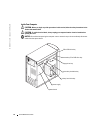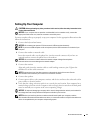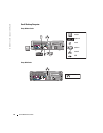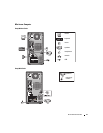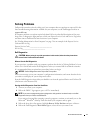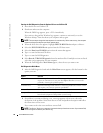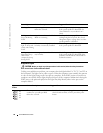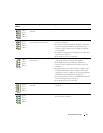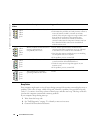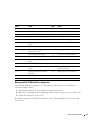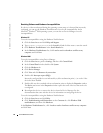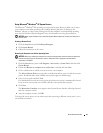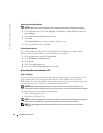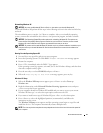20 Quick Reference Guide
www.dell.com | support.dell.com
Diagnostic Lights
CAUTION: Before you begin any of the procedures in this section, follow the safety instructions
located in the Product Information Guide.
To help you troubleshoot a problem, your computer has four lights labeled "A," "B," "C," and "D" on
the back panel. The lights can be yellow or green. When the computer starts normally, the patterns
or codes on the lights change as the boot process completes. If the POST portion of system boot
completes successfully, all four lights display solid green. If the computer malfunctions during the
POST process, the pattern displayed on the lights may help identify where in the process the
computer halted.
Blinking yellow A power supply or system board
failure has occurred.
Check "Diagnostic Lights" on page 20 to see
if the specific problem is identified. See
"Power Problems" in your online User’s
Guide.
Solid green and a
beep code during
POST
A problem was detected while the
BIOS was executing.
See "Beep Codes" on page 22 for instructions
on diagnosing the beep code. Also, check
"Diagnostic Lights" on page 20 to see if the
specific problem is identified.
Solid green power
light, no beep code
and no video during
POST
The monitor or the graphics card may
be faulty or incorrectly installed.
Check "Diagnostic Lights" on page 20 to see
if the specific problem is identified.
Solid green power
light and no beep
code but the
computer locks up
during POST
An integrated system board device
may be faulty.
Check "Diagnostic Lights" on page 20 to see
if the specific problem is identified. If the
problem is not identified, contact Dell for
technical assistance.
Power Light Problem Description Suggested Resolution
Light
Pattern
Problem Description Suggested Resolution
off
off
off
off
The computer is in a normal off
condition or a possible pre-BIOS
failure has occurred.
• Verify that the computer is plugged into a working
electrical outlet and that you have pressed the power
button.