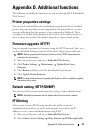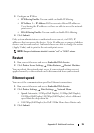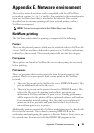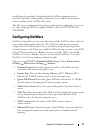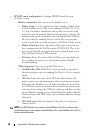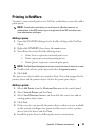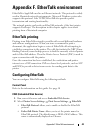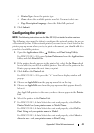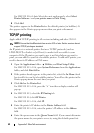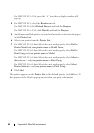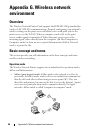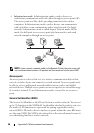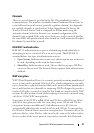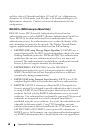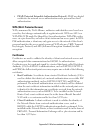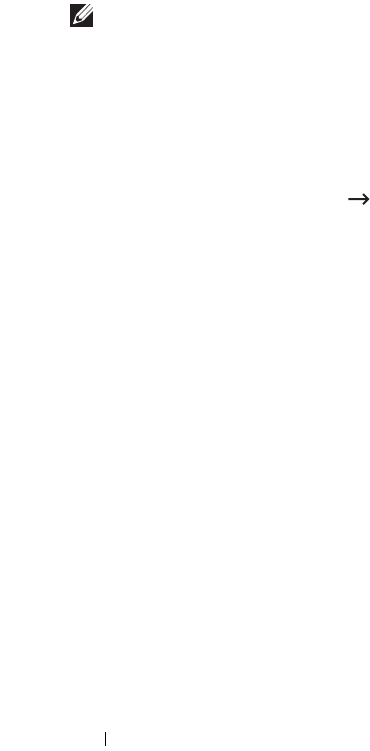
42 Appendix F. EtherTalk environment
For MAC OS 10.6, if Auto Select does not work properly, select
Select
Printer Software...
and
your printer name
in
Print Using
.
8
Click
Add
.
The printer appears in the
Printer List
as the default printer (in boldface). It
also appears in the Printer pop-up menu when you print a document.
TCP/IP printing
Apple added TCP/IP printing to all versions including and after OS 10.3.
NOTE: Ensure that the Macintosh has version 10.3 or later. Earlier versions do not
support TCP/IP printing as standard.
An IP printer is a network printer that uses TCP/IP protocols (such as
LPD/LPR, IPP, or Socket or Jet Direct) to make itself accessible to your
computer. If the IP printer you want to use is not listed when you want to
print, you can add it to your list of available printers. To add an IP printer, you
need to know its IP address or DNS name.
1
Open the
Applications
folder
Utilities
, and
Print Setup Utility
.
For MAC OS 10.5~10.6, open
System Preferences
from the
Applications
folder, and click
Print & Fax
.
2
If the printer already appears in the printer list, select the
In Menu
check
box to add it to your list of available printers. You will see the printer in the
Printer pop-up menu the next time you print.
3
Click
Add
on the
Printer List
.
For MAC OS 10.5~10.6, press the “
+
” icon then a display window will
pop up.
4
For MAC OS 10.3, select the
IP Printing
tab.
For MAC OS 10.4, click
IP Printer
.
For MAC OS 10.5~10.6, click
IP
.
5
Enter the printer’s IP address in the
Printer Address
field.
For MAC OS 10.5~10.6, enter the printer’s IP address in the
Address
field.
6
Enter the queue name in the
Queue Name
field.
If you cannot determine
the queue name for your printer server,
try using the default queue first.