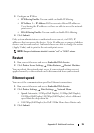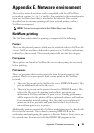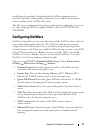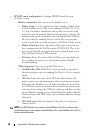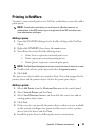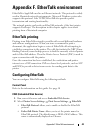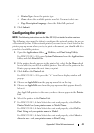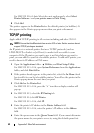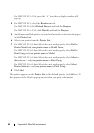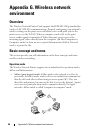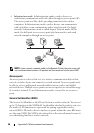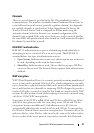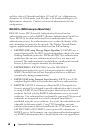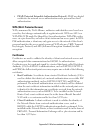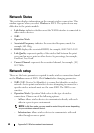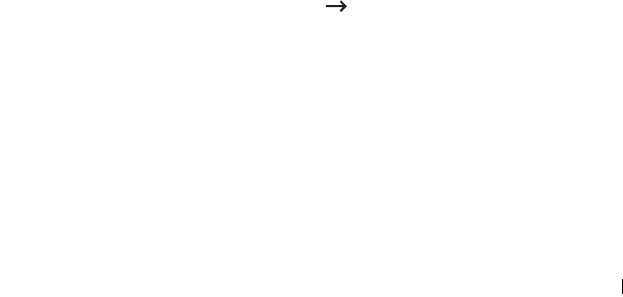
Appendix F. EtherTalk environment 43
For MAC OS 10.5~10.6, enter the queue name in the
Queue
field.
7
For MAC OS 10.3, if Auto Select does not work properly, select
Dell
in
Printer Model
and
your printer name
in
Model Name
.
For MAC OS 10.4, if Auto Select does not work properly, select
Dell
in
Print Using
and
your printer name
in
Model
.
For MAC OS 10.5, if Auto Select does not work properly, select
Select a
driver to use...
and
your printer name
in
Print Using
.
For MAC OS 10.6, if Auto Select does not work properly, select
Select
Printer Software...
and
your printer name
in
Print Using
.
8
Click
Add
.
The printer appears on the
Printer List
as the default printer (in boldface). It
also appears in the Printer pop-up menu when you print a document.
Bonjour printer
Usually used in Macintosh networks to search for network devices, Bonjour
consists of IPv4 Link-Local Addressing, Multicast DNS, and DNS Service
Discovery. Known as zero configuration networking, Bonjour uses industry
standard IP protocols to allow devices to automatically find each other
without the need to enter IP addresses or configure DNS servers.
In order to provide a true zero configuration experience, meaning that you do
not need to configure network parameters, the printer MUST have Bonjour
enabled by default. It is NOT possible to disable any part of Bonjour.
After boot up, check the Bonjour printer name of this printer network card in
Mac OS X.
1
Open the
Applications
folder
Utilities
, and
Print Setup Utility
.
For MAC OS 10.5~10.6, open
System Preferences
from the
Applications
folder, and click
Print & Fax
.
2
If the printer already appears in the printer list, select the
In Menu
check
box to add it to your list of available printers. You will see the printer in the
Printer pop-up menu the next time you print.
3
Click
Add
on the
Printer List
.