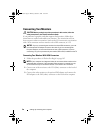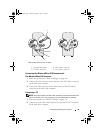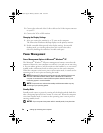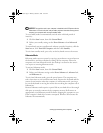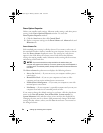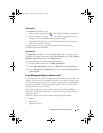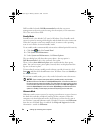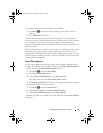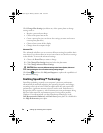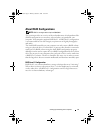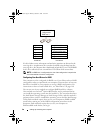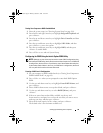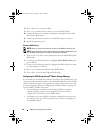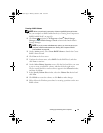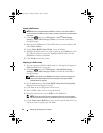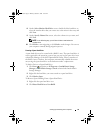46 Setting Up and Using Your Computer
Click Change Plan Settings just below any of the power plans to change
settings such as:
• Require a password on wakeup.
• Choose what power buttons do.
• Create a power plan (you can choose the settings you want and create a
custom power plan here).
• Choose when to turn off the display
• Change when the computer sleeps.
Advanced Tab
The Advanced tab allows you to set many different settings beyond the basic
ones above. If you do not know or are not sure what to set, then leave settings
at the default. To access the advanced settings:
1
Choose the
Power Plan
you want to change.
2
Click
Change Plan Settings
from just below the plan name.
3
Click
Change Advanced Power Settings
.
CAUTION: There are many different settings in the Power Options, Advanced
Settings dialog box. Use care when making setting changes.
Click Start
and then click Help and Support to explore the capabilities of
the advanced settings.
Enabling SpeedStep™ Technology
SpeedStep technology controls your computer's processor performance
automatically, dynamically adjusting the operating frequency and voltage,
according to the task at hand. When an application does not require full
performance, significant amounts of power can be saved. Performance is
designed to still be responsive, with maximum processor performance being
delivered when required, and automatic power savings when possible.
Windows Vista automatically sets Intel Speedstep technologies in the
Dell Recommended, Balanced, and Power Saver power plans. It is disabled in
the High Performance power plan.
book.book Page 46 Monday, October 6, 2008 11:28 AM