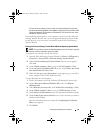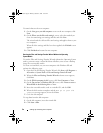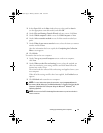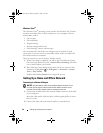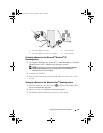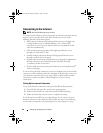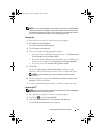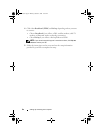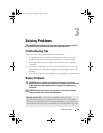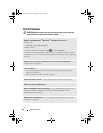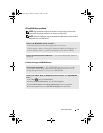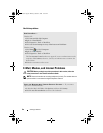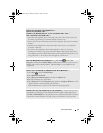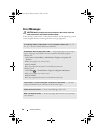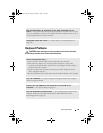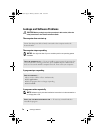Solving Problems 63
Solving Problems
CAUTION: Some of the parts described in this chapter may be replaceable by a
certified service technician only and are not custom replaceable.
Troubleshooting Tips
Follow these tips when you troubleshoot your computer:
• If you added or removed a part before the problem started, review the
installation procedures and ensure that the part is correctly installed.
• If a peripheral device does not work, ensure that the device is properly
connected.
• If an error message appears on the screen, write down the exact message.
This message may help technical support personnel diagnose and fix the
problem.
• If an error message occurs in a program, see the program’s documentation.
Battery Problems
CAUTION: There is a danger of a new battery exploding if it is incorrectly
installed. Replace the battery only with the same or equivalent type recommended
by the manufacturer. Discard used batteries according to the manufacturer's
instructions.
CAUTION: Before you begin any of the procedures in this section, follow the
safety instructions in the Product Information Guide.
REPLACE THE BATTERY — If you have to repeatedly reset time and date
information after turning on the computer, or if an incorrect time or date displays
during start-up, replace the battery (see "Replacing the Battery" on page 160). If the
battery still does not work properly, contact Dell (see "Contacting Dell" on page 202).
book.book Page 63 Monday, October 6, 2008 11:28 AM