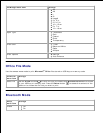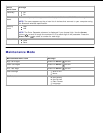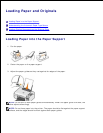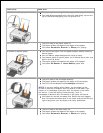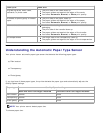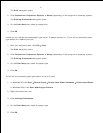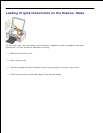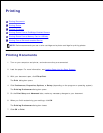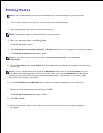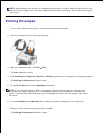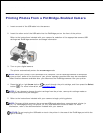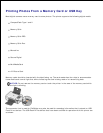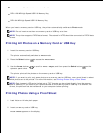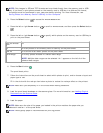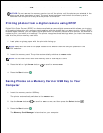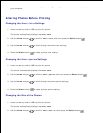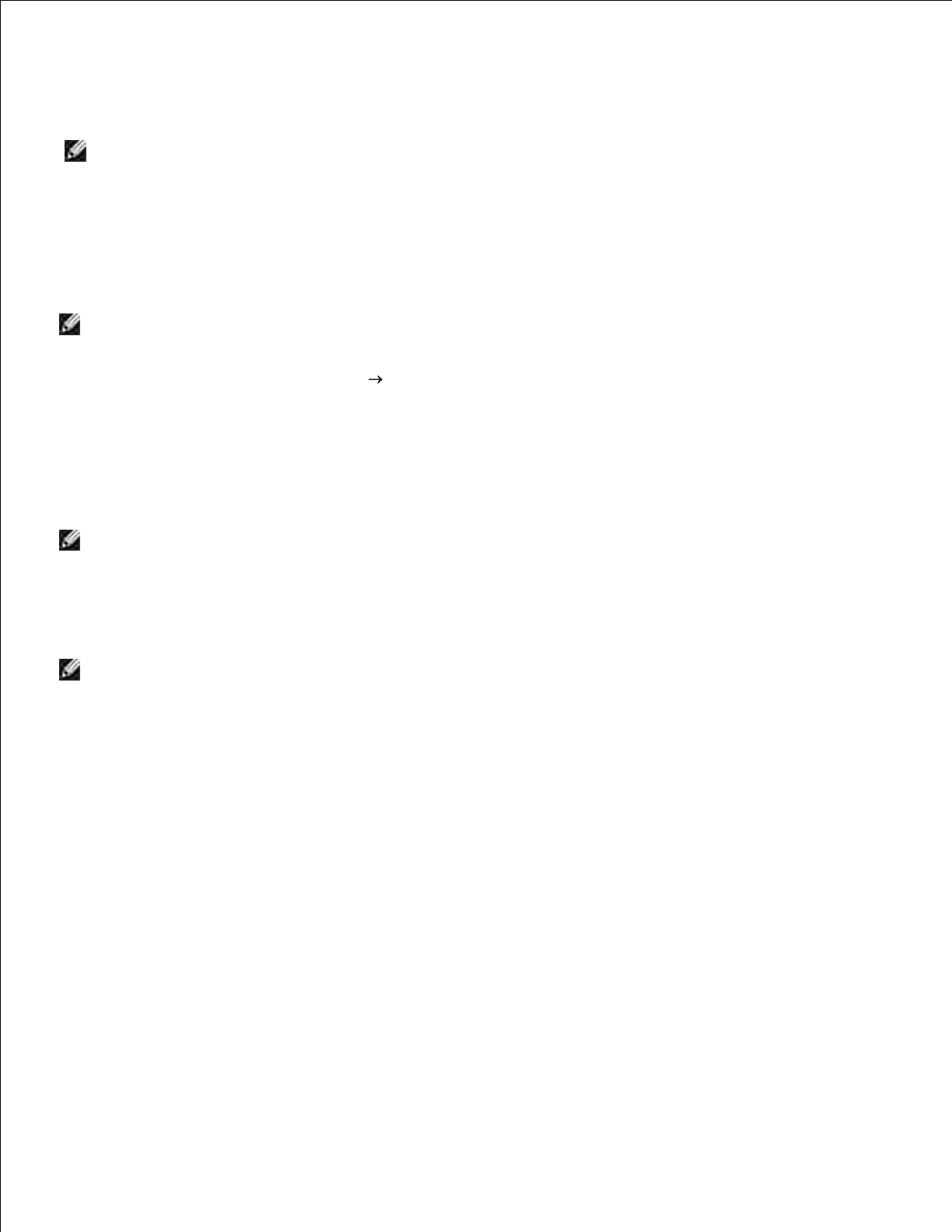
7.
Printing Photos
NOTE: Dell recommends you use a color cartridge and a photo cartridge for printing photos.
Turn on your computer and printer, and make sure they are connected.1.
Load photo/glossy paper with the print side facing up.
NOTE: Photo/glossy paper is recommended for printing photos.
2.
With your document open, click File Print.
The Print dialog box opens.
3.
Click Preferences, Properties, Options, or Setup (depending on the program or operating system).
The Printing Preferences dialog box opens.
NOTE: If you are using Dell Picture Studio
TM
, select Printer Settings to view Printing
Preferences.
4.
On the Print Setup tab, select Photo, and then select the dpi settings for the photo from the drop-
down menu.
NOTE: To print borderless photos, select the Borderless check box on the Print Setup tab, and
then select the borderless paper size from the drop-down menu on the Advanced tab. Borderless
printing is only performed if you are using photo/glossy paper. The printout on non-photo paper
contains a 2mm margin on all sides.
5.
On the Print Setup and Advanced tabs, make any necessary changes for your document.6.
When you finish customizing your settings, click OK.
The Printing Preferences dialog box closes.
7.
Click OK or Print.8.
Remove each photo after it exits the printer to prevent your photos from sticking together or
smudging.
9.