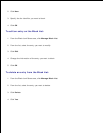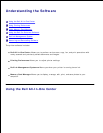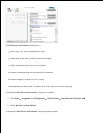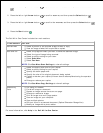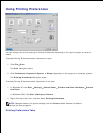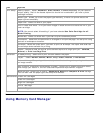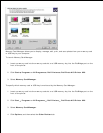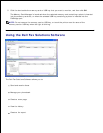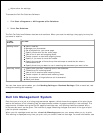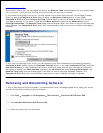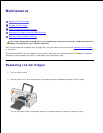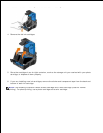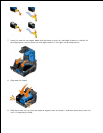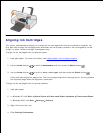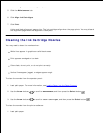Adjust other fax settings.
To access the Dell Fax Solutions Software:
Click Start Programs or All Programs Fax Solutions.1.
Select Fax Solutions.2.
The Dell Fax Solutions Software has two main sections. When you save the settings, they apply to every fax
you send or receive.
In this
section:
You can:
Sending Faxes
Send a new fax.
Manage your phonebook.
Set a template for your cover page.
Specify information for the cover page.
View a list of sent and outgoing faxes.
Create a report on sent and outgoing faxes.
Specify if you want to use a fax header.
Specify the number of times the printer attempts to send the fax when a
transmission fails.
Specify the driver you want to use in scanning the document you want to fax.
Receiving Faxes
Specify how you want incoming calls to be answered.
Choose to print incoming faxes.
View a list of received and incoming faxes.
Create a report of received and incoming faxes.
Set the number of rings before a call is answered.
Block junk faxes.
You can view more options when you click Sending Settings or Received Settings. Click on each tab, and
change the settings as necessary.
Dell Ink Management System
Each time you print a job, a printing progress screen appears, which shows the progress of the print job as
well as the amount of ink remaining and the approximate number of pages remaining in the cartridge. The
page counter is hidden during the first 50 pages of cartridge use, until printing habits are learned and a
more accurate count can be given. The number of pages remaining changes as a result of the type of print
jobs the printer completes.
When your ink cartridge levels are low, a Low Ink Warning appears on your screen when you try to print.
This warning is displayed every time you print until you install a new ink cartridge. For more information, see