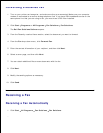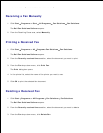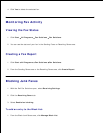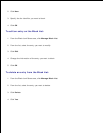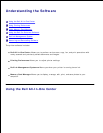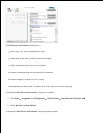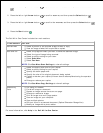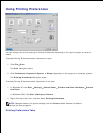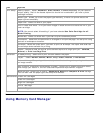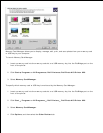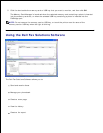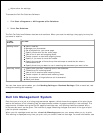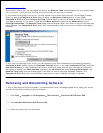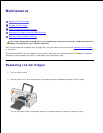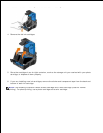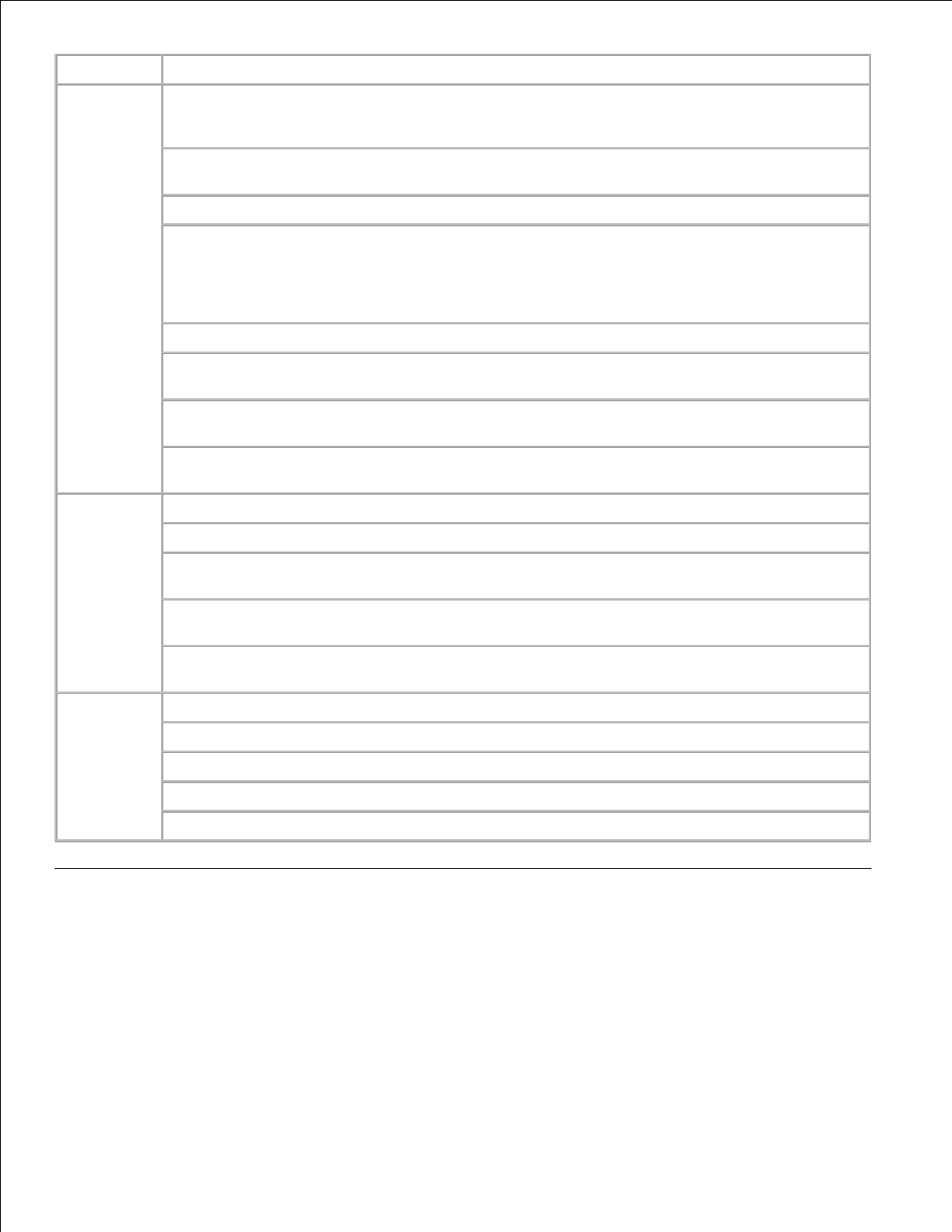
Tab
Options
Print Setup
Quality/Speed - Select Automatic, Draft, Normal, or Photo depending on your desired
output quality. Draft is the fastest option but should not be selected if you have a photo
cartridge installed.
Media Type - Allows you to set the paper type manually, or have the printer detect the
paper type automatically.
Paper Size - Select the size of your paper.
Print in black and white - Print your color images in black and white to save the ink in your
color cartridge.
NOTE: You cannot select this setting if you have selected Use Color Cartridge for all
Black Printing.
Borderless - Select the check box if you want to print borderless photos.
Orientation - Select how the document is arranged on the printed page. You can print using
portrait or landscape orientation.
Envelope - Select the check box if you want to print an envelope. The Paper Size area lists
the envelope sizes available for printing.
Copies - Customize how the printer prints several copies of a single print job: Collated,
Normal, or Print Last Page First.
Advanced
2-sided printing - Select this to print on both sides of the paper.
Layout - Select Normal, Banner, Mirror, N-up, Poster, Booklet, or Borderless.
Automatic Image Sharpening - Automatically select the best image-sharpening level based
on image content.
Dell Customer Experience Improvement Program - Allows you to access information about,
and change your status in, the Dell Customer Experience Improvement Program.
More Options - Allows you to specify Appearance Mode and Complete-A-Print settings.
You can also view the paper type that the printer detects.
Maintenance
Install Ink Cartridges
Clean Ink Cartridges
Align Ink Cartridges
Print a Test Page
Network Support
Using Memory Card Manager