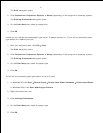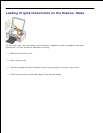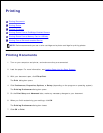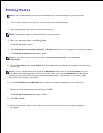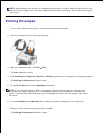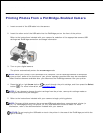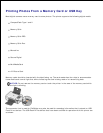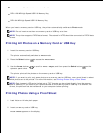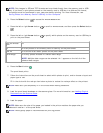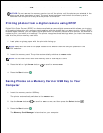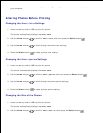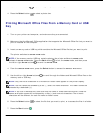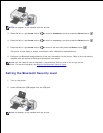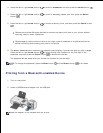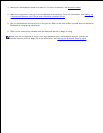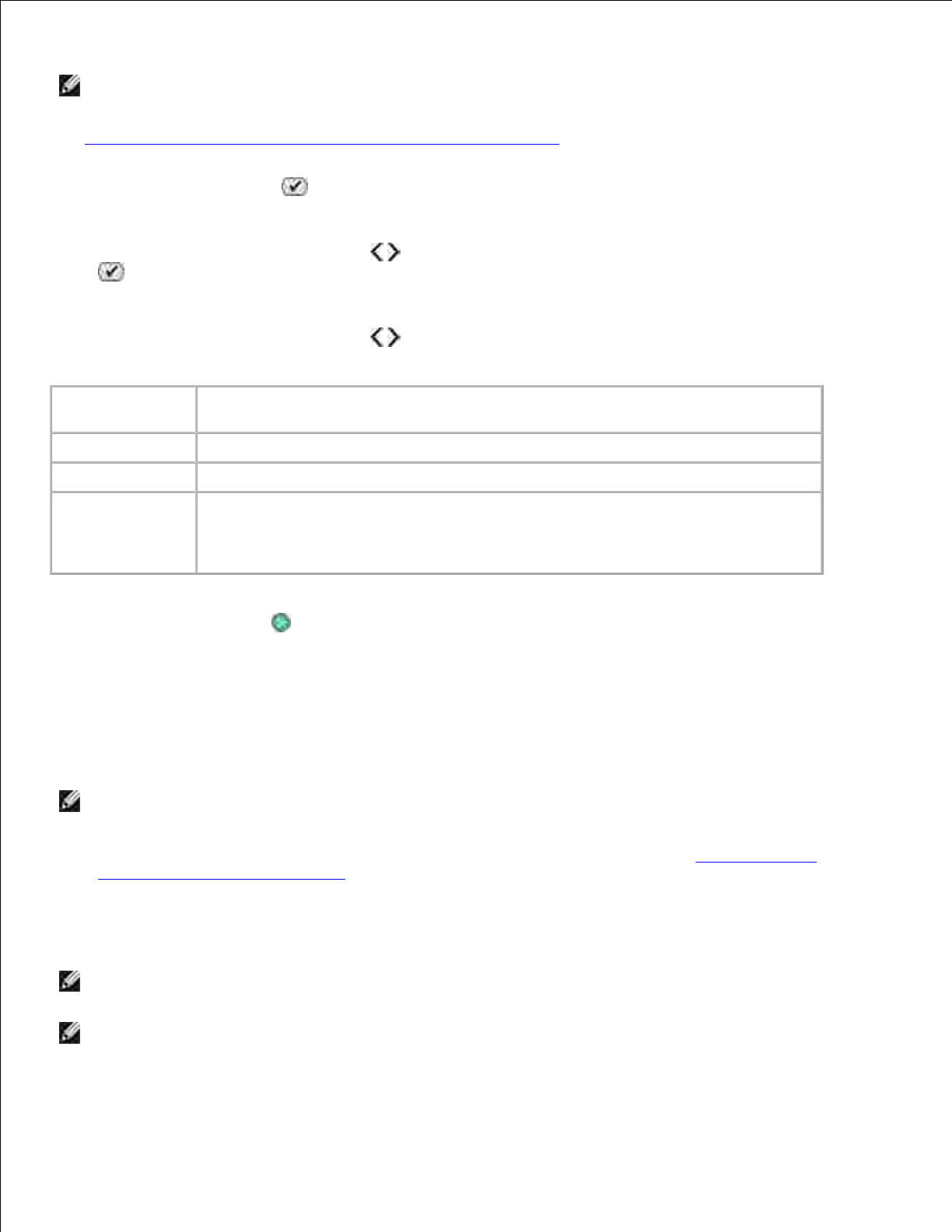
NOTE: Only images in JPG and TIFF formats can be printed directly from the memory card or USB
key. If you want to print photos stored on the memory card or USB key in a different file format,
the photos must be transferred to your computer before printing. For more information, see
Saving Photos on a Memory Card or USB Key to Your Computer.
2.
Press the Select button to access the Proof Sheet menu.3.
Press the left or right Arrow button to scroll to Print Proof, and then press the Select button
.
4.
Press the left or right Arrow button to specify which photos on the memory card or USB key to
print on the proof sheet.
You can choose
from
To
All
Print all photos on the memory card or USB key on the proof sheet.
Last 25
Print the 25 most recent photos on the proof sheet.
Date Range
Print only photos created in a certain date range.
NOTE: Multiple date ranges can be selected. An * appears on the left of all the
selected date ranges.
5.
Press the Start button .
The proof sheet prints.
6.
Follow the instructions on the proof sheet to select which photos to print, and to choose a layout and
paper type to use.
Fill in the circle with the red-eye icon below a photo to reduce the red-eye effect on the printout.
NOTE: Make sure you completely fill in the circles when making selections.
7.
Load the proof sheet facedown on the scanner glass. For more information, see Loading Original
Documents on the Scanner Glass.
8.
Load the paper.
NOTE: Make sure the size of the paper you loaded in the printer matches the paper size you
selected in section 1 of the proof sheet.
NOTE: Photo/glossy paper is recommended for printing photos.
9.
10.