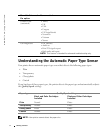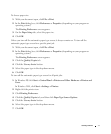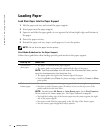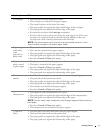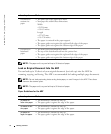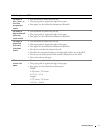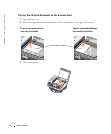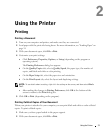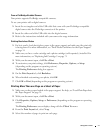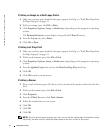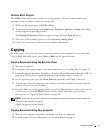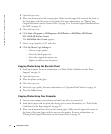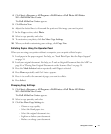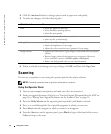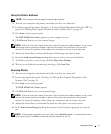40 Using the Printer
www.dell.com | support.dell.com
3 Click Properties, Options, Setup, or Preferences (depending on the program or operating
system).
The Printing Preferences dialog box appears along with the I Want To menu.
4 From the Quality/Copies tab, select the number of copies to print.
5 Activate the Collate Copies check box.
6 Click OK or Print.
Printing Photos
From Your Computer
1 Load the photo paper with the print (glossy) side facing down. For more information, see
"Print Media Guidelines for the Paper Support" on page 34.
2 Make sure you have a color cartridge and a photo cartridge (sold separately) installed. For
more information, see "Replacing Ink Cartridges" on page 71.
3 With your document open, click File→Print.
4 To customize your print settings, click Preferences, Properties, Options, or Setup
(depending on the program or operating system).
The Printing Preferences dialog box appears.
5 On the Quality/Copies tab, select Photo and the paper type.
NOTE: Photo/glossy or coated paper is recommended for printing photos.
6 On the Paper Setup tab, select the paper size and orientation.
7 On the Print Layout tab, select the photo layout.
8 When finished customizing your photo, click OK.
9 Click OK or Print (depending on the program or operating system).
10 To prevent your photos from sticking together or smudging, remove each photo after it
exits the printer.
NOTE: Before placing your prints in a nonadhesive photo album or frame, allow sufficient time for
the prints to dry thoroughly (12 to 24 hours, depending on the ambient conditions). This maximizes
the life of your prints.