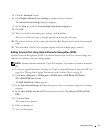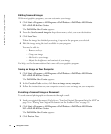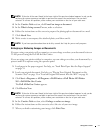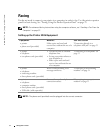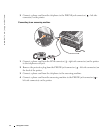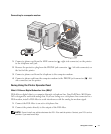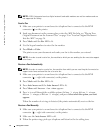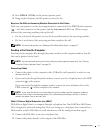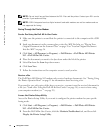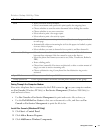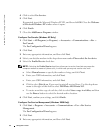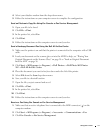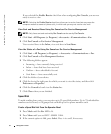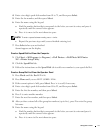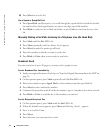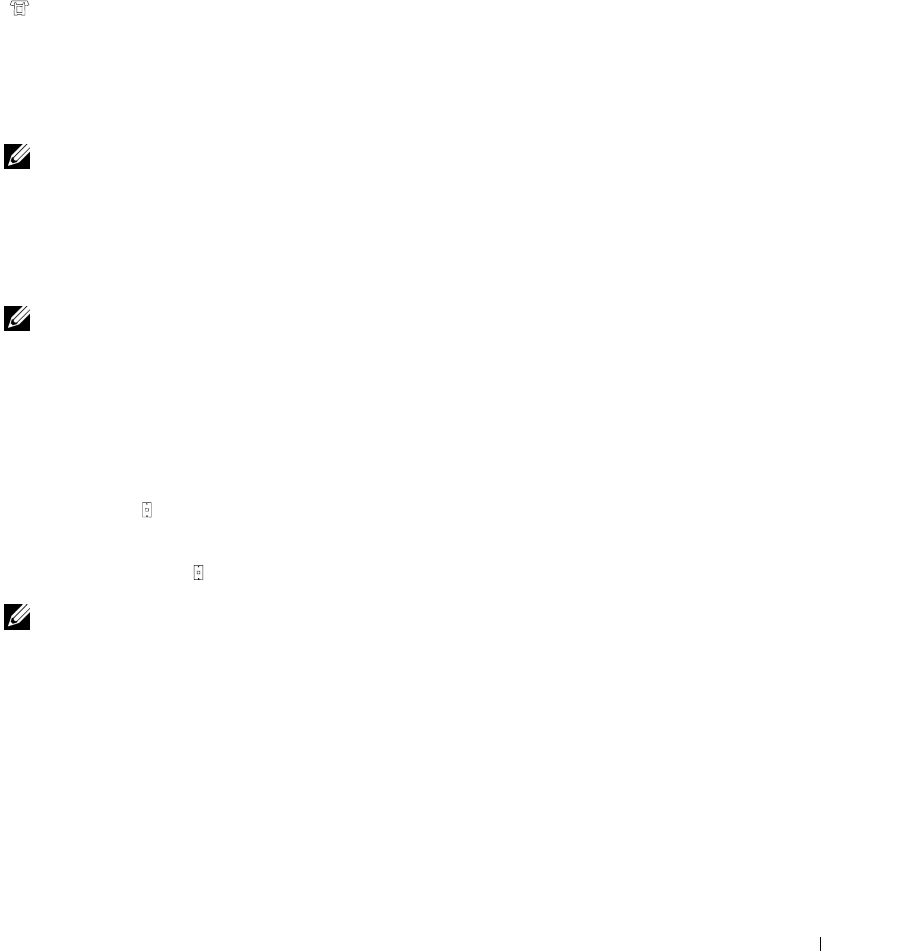
Using the Printer 57
4 Press DELL# (3355#) on the printer operator panel.
5 Hang up the telephone, and the printer receives the fax.
Receive a Fax With an Answering Machine Connected to the Printer
Make sure your printer is on, the answering machine is connected to the PHONE jack connector
( — left side connector) on the printer, and the Auto Answer LED is on. When a ring is
detected, the answering machine picks up the call.
• If a fax is detected, the printer receives the fax and disconnects the answering machine.
•If a fax is not detected, the answering machine completes the call.
NOTE: For more information, see “Advanced Fax Mode Menu Items” on page 27.
Sending a Fax From the Computer
Send faxes from computer files through the printer modem or the computer modem. Any file
that can be printed can be faxed.
NOTE: You can send and receive color faxes using the printer operator panel only. See “Faxing
Using the Printer Operator Panel” on page 55.
Connecting Cables
• Connect the printer to the computer with a USB cable (sold separately) in order to scan
documents to fax.
• If you want to fax through the printer modem, connect an active telephone line to the LINE
connector ( ) on the printer.
If you want to fax through the computer modem, connect an active telephone line to the
LINE connector ( ) on the computer’s fax modem.
NOTE: If you want the ability to fax from both the printer modem and the computer modem at
different times without reconnecting cables, Dell recommends purchasing a splitter in order to
connect two phone lines to one wall jack.
What if I Have a Digital Subscriber Line (DSL)?
DSL delivers digital data to a computer through a telephone line. Your Dell Photo AIO Printer
962 is designed to work with analog data. If you are faxing over a telephone line connected to a
DSL modem, install a DSL filter to avoid interference with the analog fax modem signal.
1 Connect the DSL filter to an active telephone line.
2 Connect the printer directly to the output of the DSL filter.