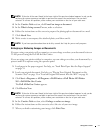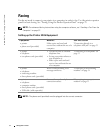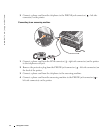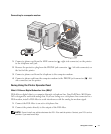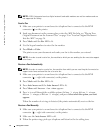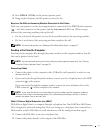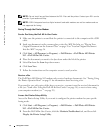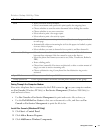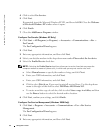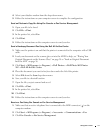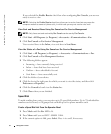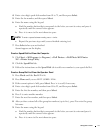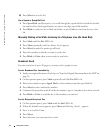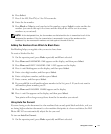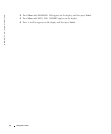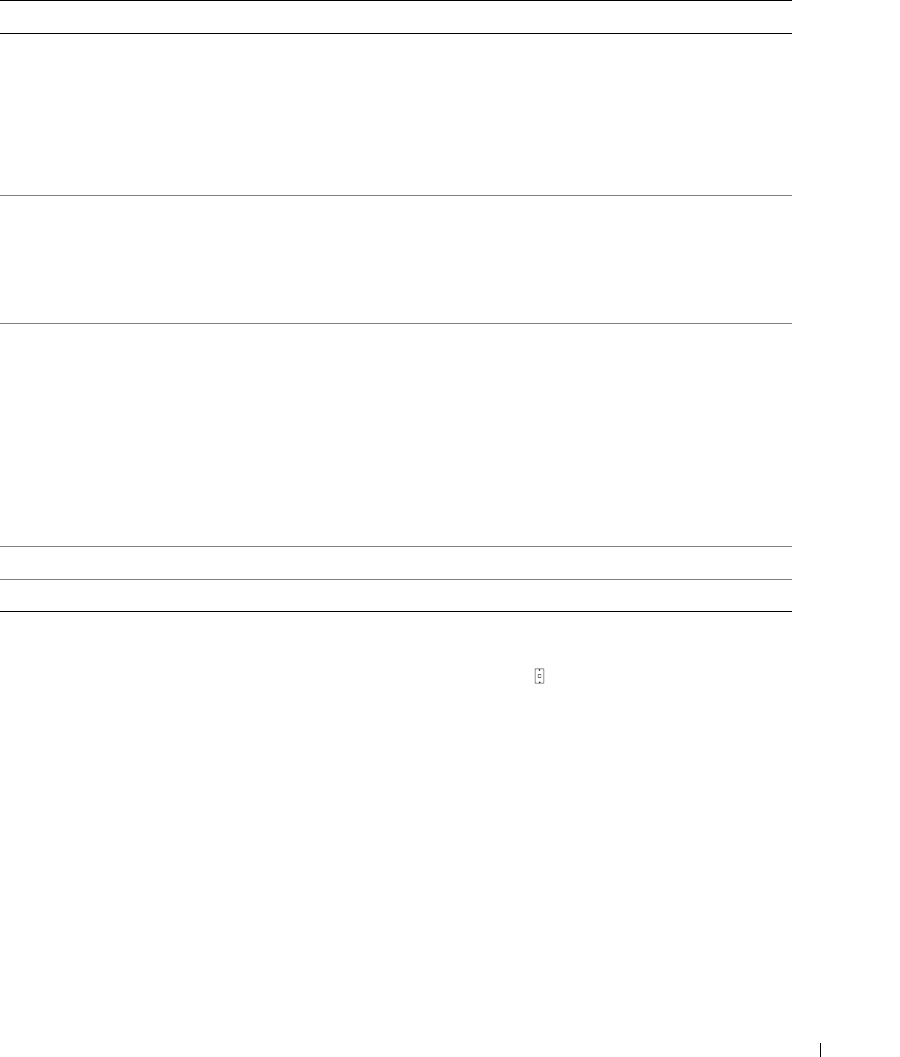
Using the Printer 59
Printer Setup Utility Tabs
Faxing Through the Computer Modem
If an active telephone line is connected to the LINE connector ( ) on your computer modem,
use Fax Console (Windows XP Only) or Fax Service Management (Windows 2000 Only) to
send and receive faxes:
•Use Fax Console or Fax Service Management to print and receive files as faxes, or
•Use the Dell All-In-One Center to first scan a document to a file, and then use Fax
Console or Fax Service Management to print the file to fax.
Install Fax Console (Windows XP Only)
1 Click Start →Control Panel.
2 Click Add or Remove Programs.
3 Click Add/Remove Windows Components.
On this tab: You can:
Send • Enter your name and fax number.
• Select a maximum send speed and a print quality for outgoing faxes.
• Choose whether to scan the entire document before dialing the number.
• Choose whether to use error correction.
• Select when to print a fax usage report.
• Select when to print a fax activity report.
Receive • Choose whether you want to print a footer (date, time, and page number)
on each page.
• Automatically reduce an incoming fax to fit to the paper size loaded, or print
it on two sheets of paper.
• Select whether you want to forward a fax or print it, and then forward it.
Connection/Dialing • Select the number of times you want the machine to redial and the time
between those attempts if the fax cannot be sent on the first try.
• Select the phone line format you want to use (Pulse, Touch-tone, Behind a
PBX).
• Enter a dialing prefix.
• Choose how (manually, if fax tones are detected, or after a certain amount of
rings) you want to answer incoming calls.
• Choose a distinctive ring if your phone line has distinctive ring service
activated.
Speed Dial Add to, create, or edit the speed dial list.
Group Speed Dial Create a group number and name and add phone numbers to the group.