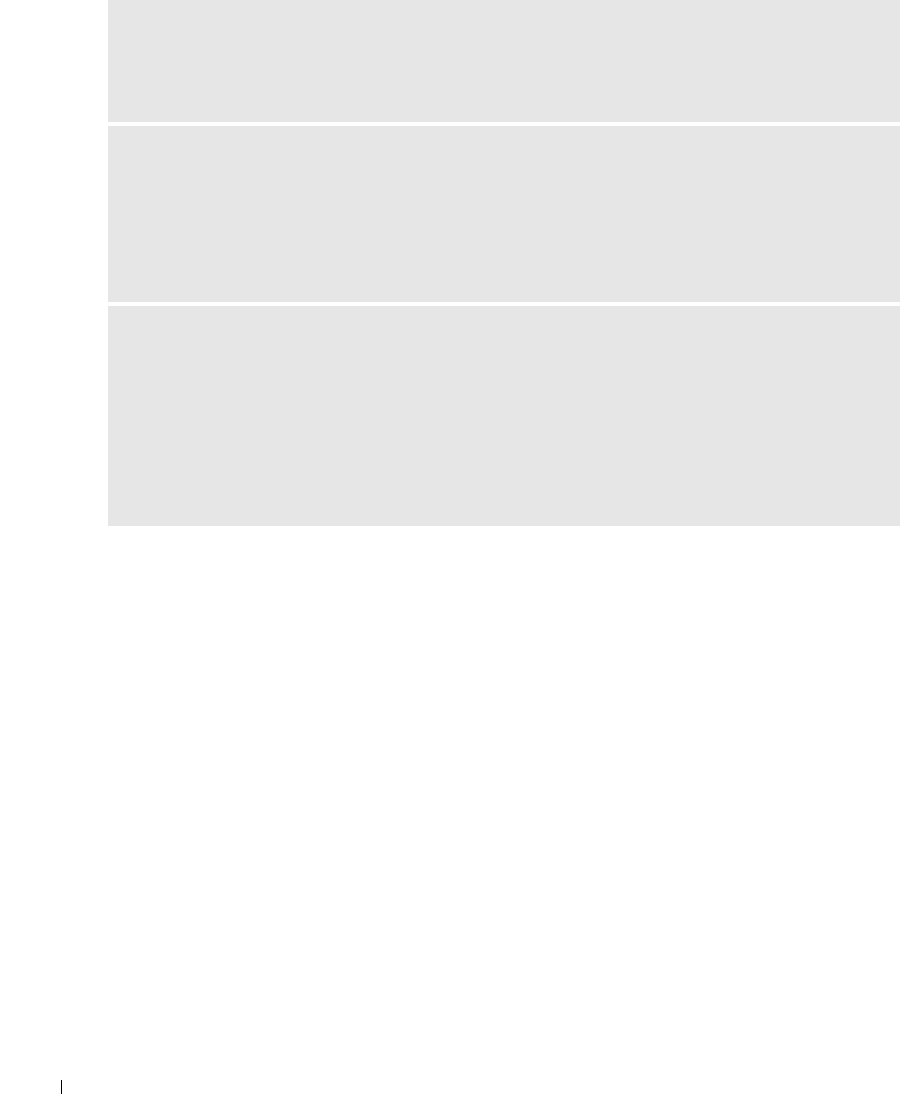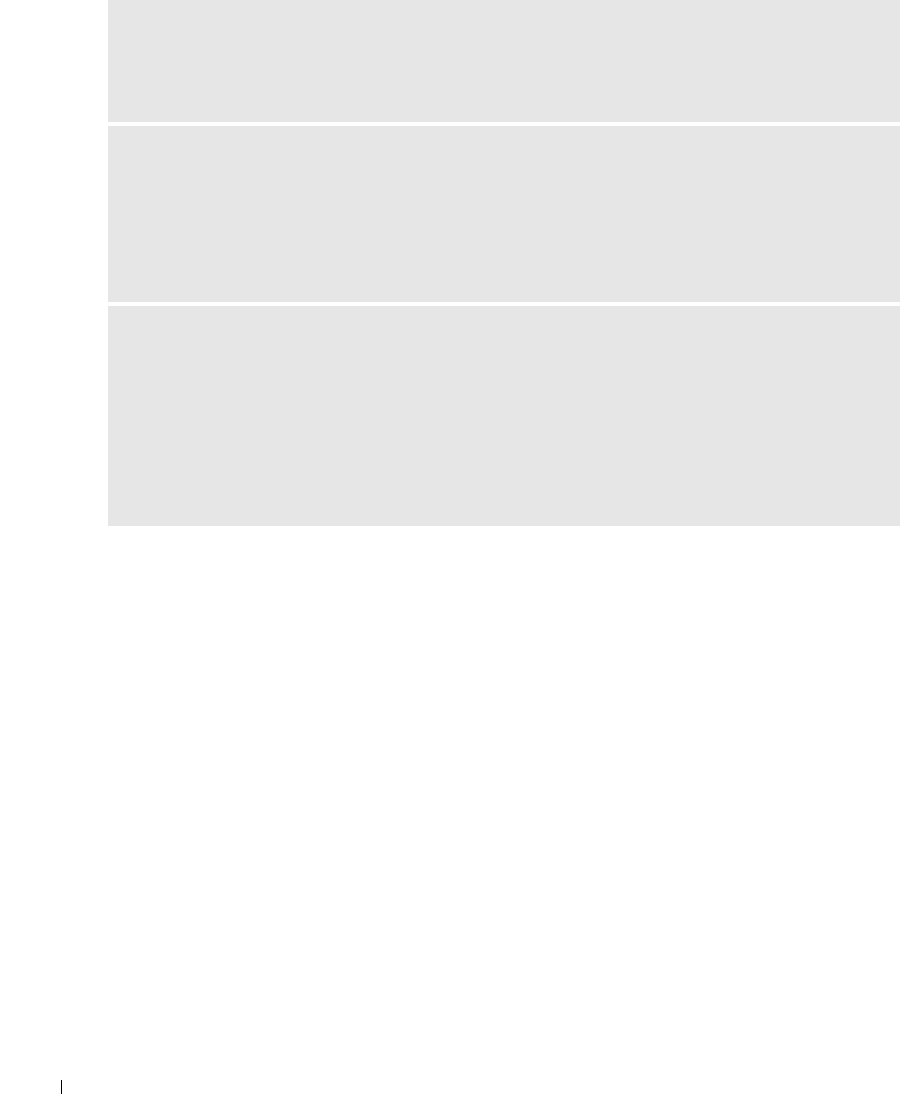
78 Troubleshooting
www.dell.com | support.dell.com
Removing and Reinstalling Software
If your printer does not function properly or communication error messages appear when using
your printer, you can remove and reinstall the printer software.
1 Click Start→ Programs or All Programs→ Dell Printers→ Dell Photo AIO Printer
962
→ Uninstall Dell AIO Printer 962.
2 Follow the instructions on the computer screen to remove the printer software.
3 Restart your computer before installing the software again.
4 Insert the Drivers and Utilities CD, and then follow the instructions on the computer
screen to install the software.
If the installation screen does not appear:
a In Windows XP, click Start→ My Computer.
In Windows 2000, double-click My Computer from your desktop.
b Double-click the CD-ROM drive icon. If necessary, double-click setup.exe.
DETERMINE IF THE PRINTER SOFTWARE IS INSTALLED — Click Start→Programs or All
Programs→ Dell Printers→ Dell Photo AIO Printer 962. If the Dell Photo AIO Printer 962 does not
appear in the list of programs, the printer software is not installed. Install the printer software. For more
information, see "Removing and Reinstalling Software" on page 78.
CORRECT COMMUNICATION PROBLEMS BETWEEN THE PRINTER AND THE COMPUTER —
• Remove the USB cable from your printer and your computer. Reconnect the USB cable to your
printer and your computer.
• Turn off the printer. Unplug the printer power cable from the electrical outlet. Reconnect the printer
power cable into the electrical outlet and turn on the printer.
• Restart your computer.
SET YOUR PRINTER AS THE DEFAULT PRINTER —
Windows XP
1 Click Start→Control Panel→Printers and Other Hardware→Printers and Faxes.
2 Right-click Dell Photo AIO Printer 962 and select Set as Default.
Windows 2000
1 Click Start→Settings→Printers.
2 Right-click Dell Photo AIO Printer 962 and select Set as Default.