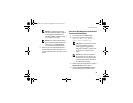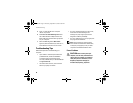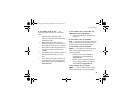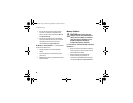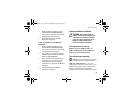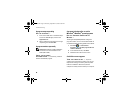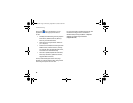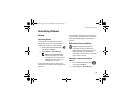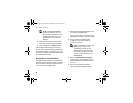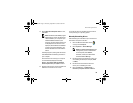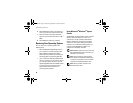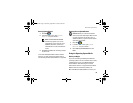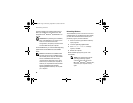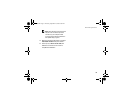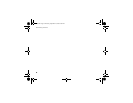Reinstalling Software
51
Reinstalling Software
Drivers
Identifying Drivers
If you experience a problem with any device,
identify whether the driver is the source of your
problem and, if necessary, update the driver.
1 Click the Windows Vista Start button™ ,
and right-click Computer.
2 Click Properties→ Device Manager.
NOTE: The User Account Control
window may appear. If you are an
administrator on the computer, click
Continue; otherwise, contact your
administrator to continue.
Scroll down the list to see if any device has an
exclamation point (a yellow circle with a [!]) on the
device icon.
If an exclamation point is next to the device name,
you may need to reinstall the driver or install a new
driver (see "Reinstalling Drivers and Utilities" on
page 51).
Reinstalling Drivers and Utilities
NOTICE: The Dell Support website at
support.dell.com and your Drivers and
Utilities media provide approved drivers for
Dell™ computers. If you install drivers
obtained from other sources, your computer
might not work correctly.
Returning to a Previous Device Driver
Version
1 Click the Windows Vista Start button ,
and right-click Computer.
2 Click Properties→ Device Manager.
book.book Page 51 Thursday, September 25, 2008 2:38 PM