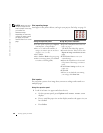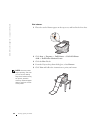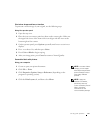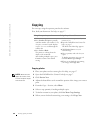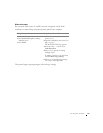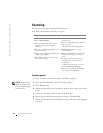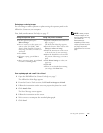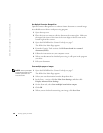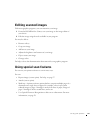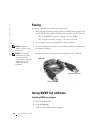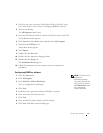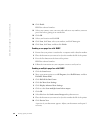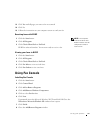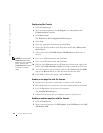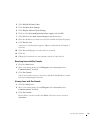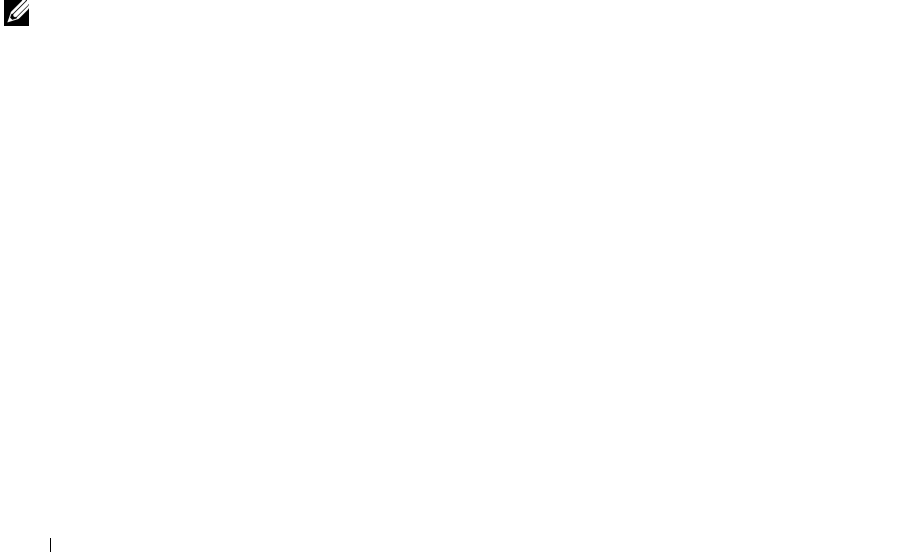
28 Using your printer
www.dell.com/supplies | support.dell.com
Use Optical Character Recognition
Optical Character Recognition is a software feature that turns a scanned image
into editable text within a word processing program.
1 Open the top cover.
2 Place the item you want to edit face down on the scanner glass. Make sure
the upper left corner of the front of the item aligns with the arrow at the
bottom right of the scanner.
3 Open the Dell All-In-One Center. For help, see page 7.
The All-In-One Main Page appears.
4 From the Creative Tasks section, click Edit text found in a scanned
document (OCR).
5 Follow the instructions on your computer screen.
6 When your document has finished processing, it will open in the program
you chose.
7 Edit your document.
Scan multiple pages or images
NOTE: You are prompted
to put the next item on the
scanner glass after the
first one scans.
1 Open the Dell All-In-One Center. For help, see page 7.
The All-In-One Main Page appears.
2 Select your scan destination from the drop-down box.
3 In the Scan… section, click See More Scan Settings, and then click
Display Advanced Scan Settings.
4 On the Scan tab, select Scan multiple items before output.
5 Click OK.
6 When you are finished customizing your image, click Scan Now.