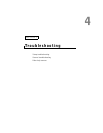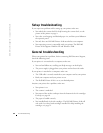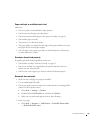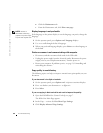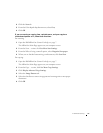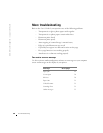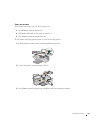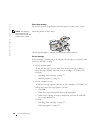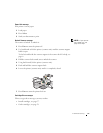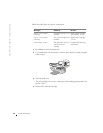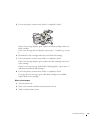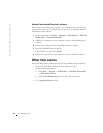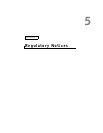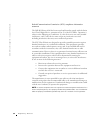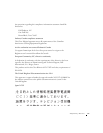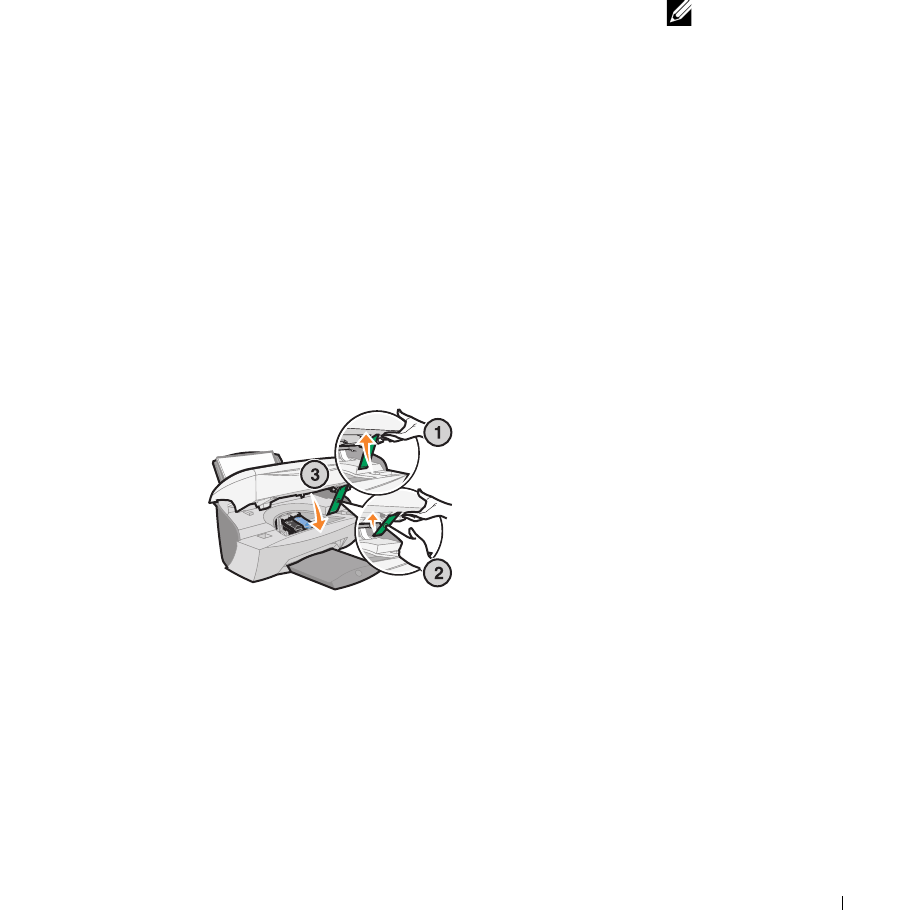
Troubleshooting 51
Paper Out message
Your printer is out of paper.
1 Load paper.
2 Press Select.
3 Send your document to print.
NOTE: If your printer
has a paper jam, see
page 49 for help.
Unlock Scanner message
The scanner is locked. To unlock it:
1 Press Power to turn the printer off.
2 Use both hands to lift the printer (scanner unit) until the scanner support
holds it open.
To the left and beside the scanner support is the scanner lock. For help, see
page iv.
3 Pull the scanner lock toward you to unlock the scanner.
4 Using both hands, lift the printer (scanner unit).
5 Push and hold the scanner support back.
6 Lower the printer (scanner unit) until it is completely closed.
7 Press Power to turn the printer back on.
Cartridge Error messages
When you get these messages you may need to:
• Install cartridges, see page 37.
• Order cartridges, see page 38.